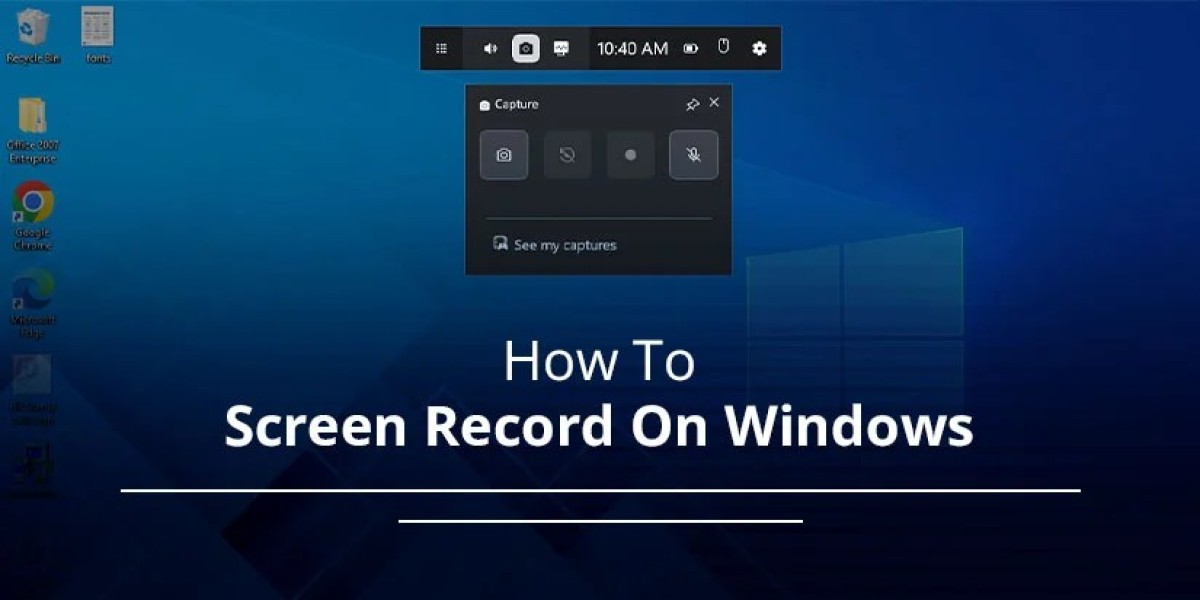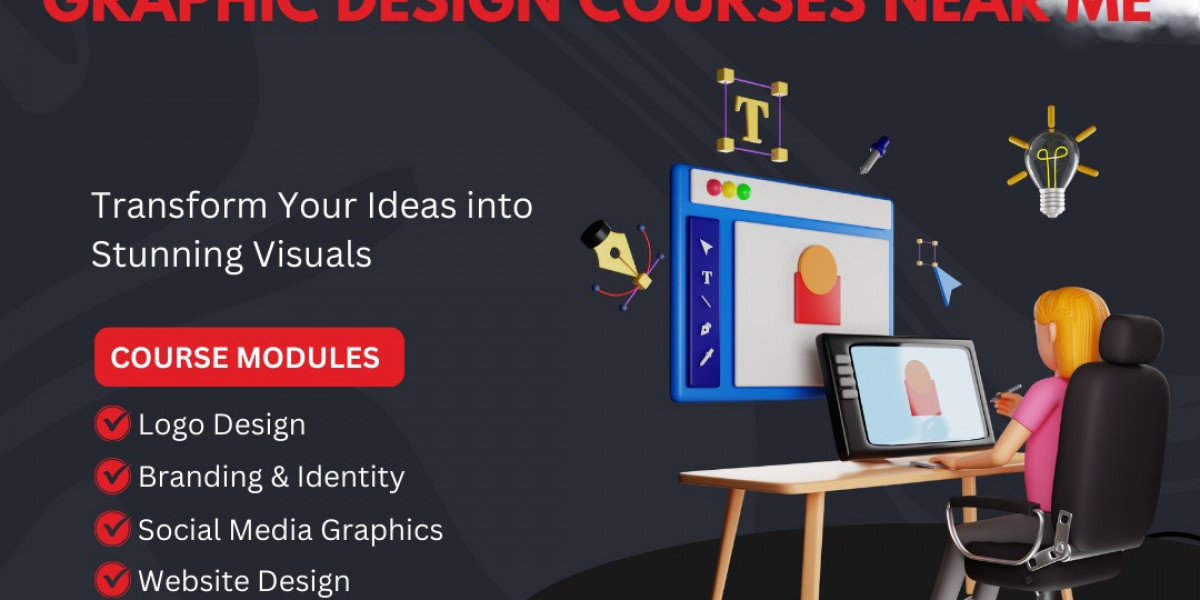Screen recording is the most effective way to capture activity while using your computer, especially Windows. All you need to do is follow the easiest instructions we have provided here. If you are trying to figure out "How To Screen Record On Windows," we can accomplish it manually or with shortcut keys. This is the full procedure for that.
Why Screen Record on Windows?
Screen recording lets you capture exactly what’s running on your screen. It’s perfect for:
Creating how-to tutorials
Recording webinars or online classes
Capturing bugs for tech support
Saving video meetings or live streams
Recording games and walkthroughs
No matter what your purpose is, Windows offers built-in tools for screen recording? It will help you to record nicely. Additionally, you can follow some other tools on the internet.
How to perform?
You must carefully follow these procedures if you wish to screen record on Windows: First, use the snipping tool (shortcut key: Windows+Shift+R) or the Game Bar (shortcut key: Windows+G).
While playing games, you can record your screen using the Game Bar. Snipping Tool, on the other hand, lets you take screenshots of particular regions of your active screen.
Using the Windows Game Bar:
· When on your PC, press Windows+G simultaneously.
· Tap the record button (or use shortcut keys as Windows+Alt+R).
· To stop recording, press Windows+Alt+R again or tap the stop button from the Game Bar.
· You can see your recording kept safe in your computer by visiting the Videos > Captures folder.
Use Third-Party Screen Recording Software
If you want advanced features in it, then you can try these third-party tools. It helps you to get full-screen recording, annotations, or webcam overlay and many more.
OBS Studio (Free tool)
ShareX (Free, lightweight, and great for quick recordings)
Camtasia (Premium, easy editing tools)
Loom (Perfect for work presentations or feedback videos)
Conclusion
Once you know how to do it, "How To Screen Record on Windows" is easy. You can utilize third-party tools like OBS Studio, Microsoft Clipchamp, or the built-in Xbox Game Bar for this. With just a few clicks, it will assist you in obtaining high-quality recordings.