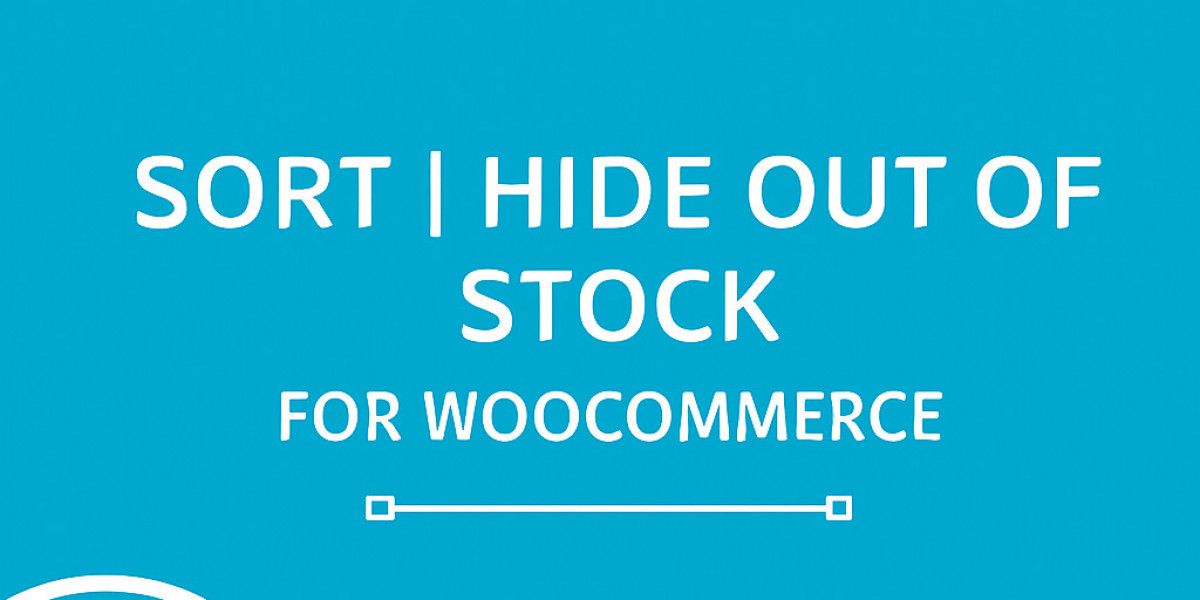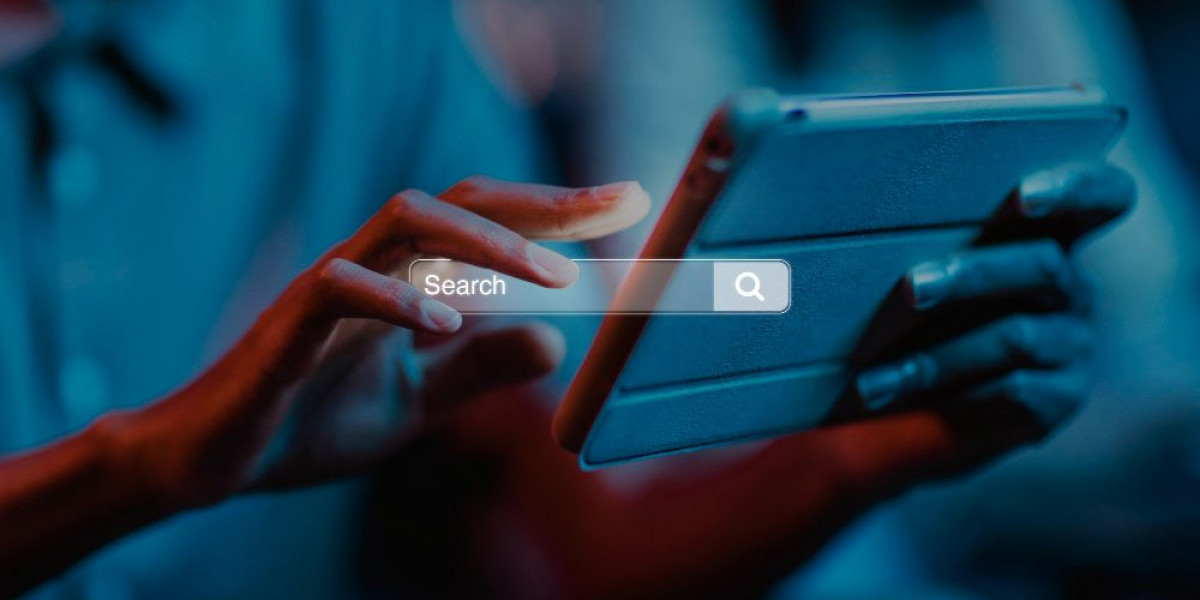Making a successful online shop is not merely about product listing; it is about providing an easy shopping experience. Displaying out-of-stock items is one of the challenges that most shop owners encounter. Although displaying "Out of Stock" badges will appear truthful, it will annoy buyers, interfere with the user experience, and even be detrimental to conversions. That is where the WooCommerce hide out of stock products attribute comes in.
By selecting to hide out of stock products WooCommerce, you maintain your storefront tidy, timely, and concentrated solely on accessible products. Not only does this enhance user satisfaction, but it also prevents customers from getting sidetracked by products they cannot purchase. In this article, we will show why hiding unavailable products is important, how to do it efficiently, and what hide out of stock products WooCommerce plugin can assist you with doing it easily.
Why Hide Out of Stock WooCommerce Products?
Showing products that are no longer available might seem harmless, but it can actually harm your business in several ways:
Frustrated Shoppers
Customers may click on an appealing product only to find it unavailable, which creates a negative impression.
Higher Bounce Rates
Out-of-stock items clutter product pages, leading visitors to leave your site without browsing further.
Poor Conversion Rates
When customers keep seeing out-of-stock items all the time, it erodes their confidence and discourages them from making a purchase.
Unprofessional Shopfront
A tidy shop with just available products on display will look more professional and credible.
With the WooCommerce hide out of stock products facility, you can get rid of such problems and enhance shopping satisfaction overall.
How to Hide Out of Stock Products in WooCommerce
The bright side is that WooCommerce offers in-built settings for you to deal with this problem. You don't always require additional plugins to conceal out of stock WooCommerce products.
Step-by-Step Guide:
Visit Your WordPress Dashboard
Log in to your website and visit the WooCommerce settings.
Visit Product Settings
Visit WooCommerce > Settings > Products > Inventory.
Enable Stock Management
Ensure the "Manage Stock" feature is switched on so WooCommerce can track product stocks.
Hide Out of Stock Products
Check the box that reads "Hide out of stock items from the catalog."
Save Changes
After saving, your store will automatically conceal any product that has been labeled as out of stock.
This feature is one of the simplest methods to activate hide out of stock products WooCommerce without having to install another plugin.
Using a Hide Out of Stock Products WooCommerce Plugin
Although the stock WooCommerce default setting can work, some shop owners require more freedom. That's where a hide out of stock products WooCommerce plugin helps.
Benefits of Plugins:
Scheduled Visibility – Hide products temporarily and schedule to show them back when restocked.
Category-Specific Hiding – Hide out-of-stock products from specific categories only.
Custom Messages – Show a custom message or alternative products when hiding an item.
Bulk Management – Hide or reveal hundreds of products in bulk with one click.
Popular plugins also include integration with caching and SEO tools, so your hidden products won't hurt rankings.
Best Practices When You Hide Out of Stock WooCommerce Products
When hiding unavailable products, store experience is enhanced, but there are some best practices to be kept in mind:
Monitor Inventory Regularly
Ensure that products are properly marked as in stock or out of stock so the system hides them correctly.
Offer Alternatives
If a popular product is unavailable, suggest related items to keep customers engaged.
Communicate with Customers
For loyal buyers, consider using a waitlist or back-in-stock notifications instead of completely hiding the product.
Use Plugins Wisely
A WooCommerce hide out of stock products plugin should be lightweight, fast, and compatible with your theme.
SEO Implications of Hiding Out of Stock Products
Hiding out of stock products also has SEO implications. If the page has been indexed by Google, causing it to suddenly disappear can result in crawl errors. To avoid this:
Use 301 Redirects – Redirect the hidden product pages to similar products or categories.
Enable Back-in-Stock Notices – Instead of hiding entirely, enable customers to sign up for restock notifications.
Avoid Thin Content – Do not have bare category pages after product hiding; populate them with other products in stock.
By addressing SEO as well as user experience, you make sure that product hiding does not negatively affect your organic ranking.
Advantages of WooCommerce Hide Out of Stock Products
Using this feature offers several advantages:
Tidy storefronts free from unavailable clutter.
Better customer satisfaction because buyers only view buyable products.
Increased conversion rates as frustration is reduced.
Less cart abandonment due to disappointment over out-of-stock products.
Professional brand image that evokes customer confidence.
When used alongside a hide out of stock products WooCommerce plugin, you have total control over when and how products are shown.
Conclusion
Effective management of inventory is crucial for any online store. Rather than annoying shoppers with out-of-stock merchandise, you can employ the WooCommerce hide out of stock products option to provide a clean shopping experience. Relying either on default settings or on a hide out of stock products WooCommerce plugin, hiding out-of-stock merchandise makes your store organized, professional, and conversion-oriented.
By selecting to hide out-of-stock WooCommerce products, you not only enhance customer satisfaction but also enhance your store's reputation. Use this feature today and see your engagement, trust, and sales increase.