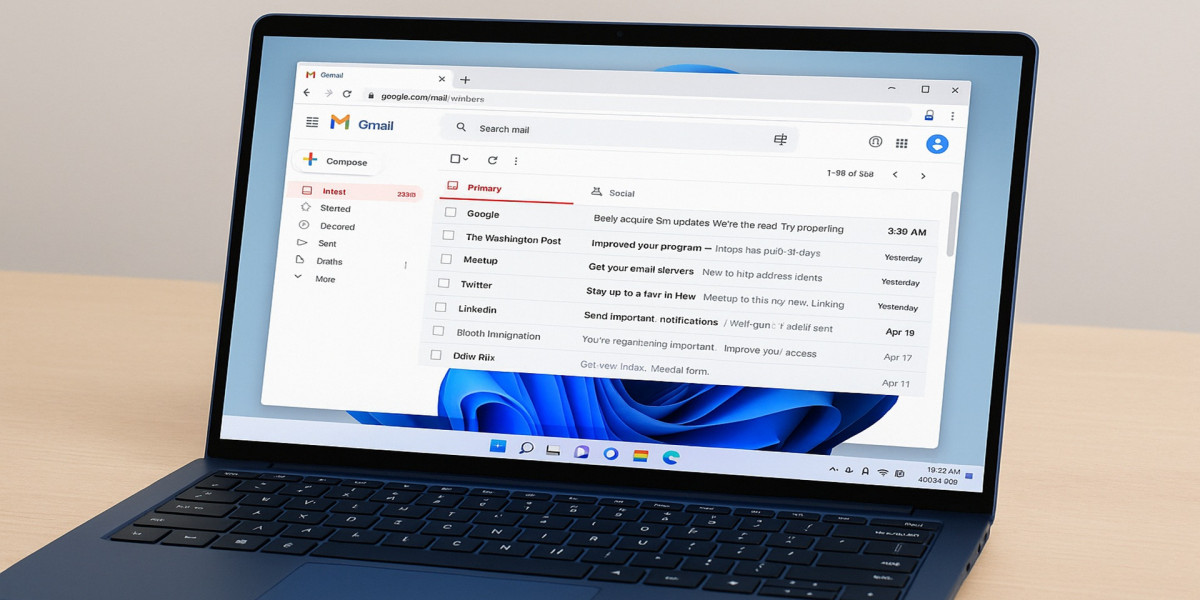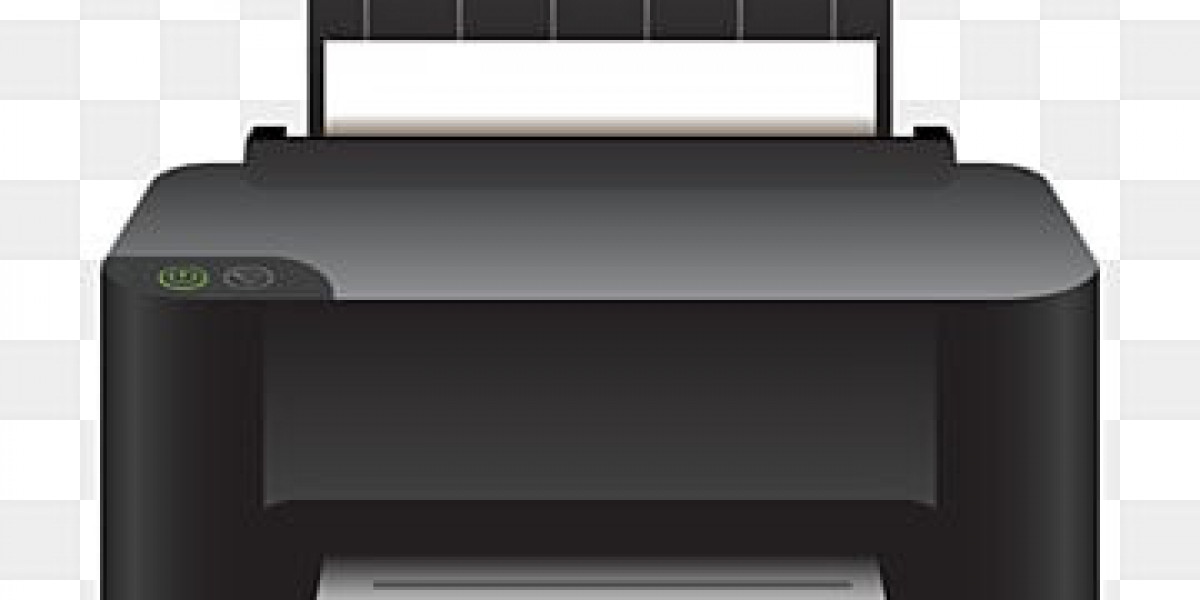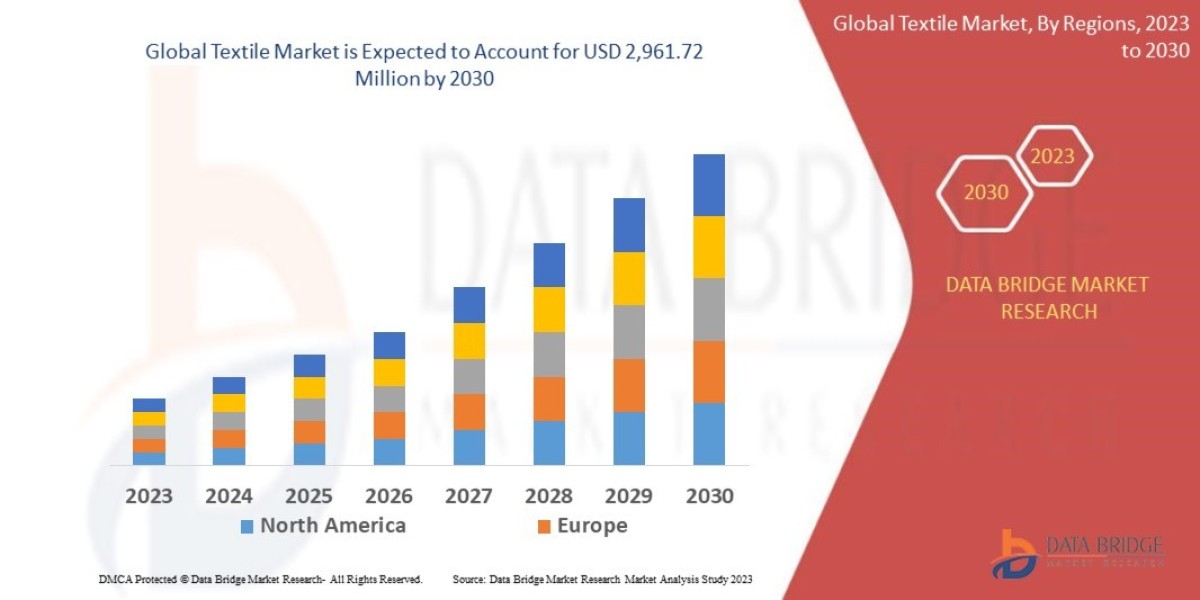Have you ever wanted to send an important email but worried that someone else might read or misuse it? Whether it’s a business contract, personal documents, or sensitive office data, security matters. That’s where RPMSG files come in. Microsoft Outlook allows you to send encrypted emails in the .rpmsg format, which protects your message from being copied, forwarded, or read by unauthorized people.
In this article, we’ll explain in simple steps how to encrypt a file in RPMSG using Outlook, so your emails stay private and secure.
What is RPMSG Encryption in Outlook?
RPMSG stands for Rights-Protected Message. When you apply encryption to an email in Outlook, the message gets saved in the .rpmsg format. This means:
- Only the intended recipient can open the file.
- The sender can control whether the recipient can forward, copy, or print the message.
- Unauthorized users won’t be able to read the file even if they somehow get access to it.
In short, it’s like sending a locked envelope that only the right person has the key to open.
Steps to Encrypt a File in RPMSG in Outlook
Here’s how you can easily encrypt your email in Outlook so it becomes an RPMSG file:
1. Open Outlook and Compose a New Email
- Launch Microsoft Outlook on your desktop or web app.
- Click on New Email and start writing your message.
2. Attach Your File
- If you want to send a document, click on Attach File and select the file from your computer.
- You can add multiple attachments if required.
3. Apply Encryption (Information Rights Management)
- In the email window, go to the Options tab.
- Look for the Encrypt or Permission option.
- Choose the level of restriction you want, such as:
- Do Not Forward (prevents forwarding and copying).
- Read-Only (recipient can read but not modify).
- Custom Restrictions (choose your own settings).
Once applied, Outlook automatically converts the email into an RPMSG file before sending it.
4. Send the Email
- After applying encryption, click Send.
- The recipient will receive an RPMSG attachment in their inbox.
- To open it, they’ll need to sign in with a Microsoft account that matches the recipient’s email address. but you can't open it on Gmail or other application.
Why Use RPMSG Encryption?
Encrypting files in Outlook using RPMSG is important because:
- It keeps confidential information safe.
- It ensures only the right people can access the data.
- It gives you control over how the recipient uses your message.
This feature is especially useful for businesses, legal professionals, students, and anyone who handles private information.
Sending an email without protection can be risky if it contains sensitive information. By using Outlook’s built-in encryption feature, you can easily convert your email into an RPMSG file and keep your data secure. The process is quick, simple, and ensures that your privacy is always maintained.
So next time you want to share something important, don’t just send a regular email, encrypt it with RPMSG in Outlook and stay safe.