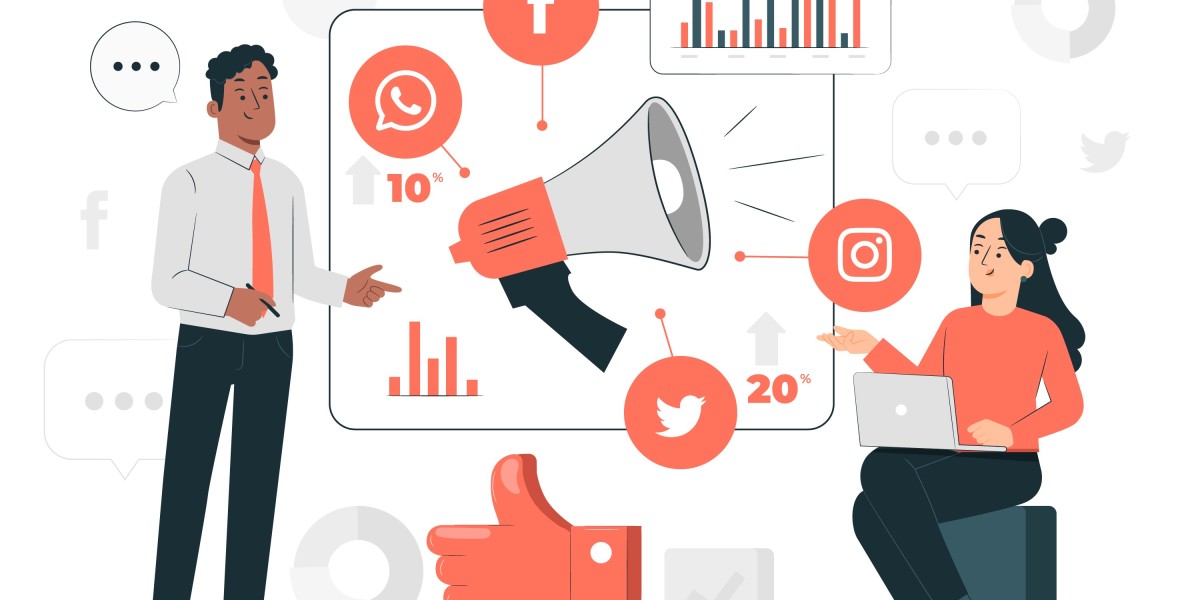Alright, let’s talk about Orbi satellite colors — those glowing rings that look pretty at first but become a total headache when your Wi-Fi randomly drops. If you’ve stared at your Orbi wondering what the hell that color means, you’re not alone. I’ve been there, sitting on the floor with the router, a mess of cables, and that one satellite blinking like it’s trying to send Morse code. So here’s the deal — this post breaks down exactly what each light color means, what’s normal, what’s not, and what to do when things go sideways.
The Quick Breakdown (Before You Panic)
Let’s start simple. Your Orbi satellites use colored LEDs to tell you what’s going on. The color changes depending on the status — setup, connection strength, updates, or errors. Here’s a quick cheat sheet:
Solid white: Booting up or syncing. Normal.
Blinking white: It’s starting up or trying to connect.
Solid blue: Perfect connection. You’re good.
Amber/orange: Weak connection to the main router.
Magenta/pinkish purple: No connection at all. Bad news.
Off: Everything’s running fine and stable (yeah, ironically, no light means it’s happy).
Now, let’s get into what each of these really means — and what you can do about it.
White Light: The Boot-Up Phase
If your satellite shows a solid white light, it’s waking up or syncing. That’s totally normal when you first plug it in or restart it. A blinking white light means it’s in the middle of booting or trying to establish a link with your Orbi router.
If it stays blinking white for too long (like more than 2-3 minutes), that’s a sign something’s stuck. In that case, try rebooting both your router and the satellite. Unplug both, wait about 30 seconds, then plug the router in first, give it a minute, then plug in the satellite. Nine out of ten times, that fixes it.
Blue Light: The Sweet Spot
This is the one you want to see. When your satellite shows a solid blue light for about 90 seconds, it means the connection between your router and the satellite is solid — full signal, no issues. After that, the light turns off automatically. Don’t freak out when it does; that’s just Orbi saying, “All good, no need for more light.”
If it stays blue forever, though, that’s not normal. It might mean the firmware glitched. A quick reboot usually clears it up.
Amber/Orange Light: Connection Could Be Better
If your Orbi satellite turns amber or orange, it means the link is weak. The connection is there, but the signal’s not great. Think of it like having Wi-Fi in the kitchen that barely reaches your bedroom — it works, but you’ll see slow speeds or dropouts.
The fix? Move the satellite a little closer to the main router. These things don’t like thick walls or long distances. I’ve found that even a few feet can make a big difference. Use the Orbi app to test placement — it literally tells you if the connection is strong, fair, or poor.
Magenta Light: The Dreaded No Connection
When the satellite flashes or glows magenta (or a weird pinkish-purple), it’s basically screaming, “I can’t find the router!” It’s the most common issue people face, especially after a power outage or if the router was reset.
Here’s what to try:
Make sure the main Orbi router has internet and is working.
Move the satellite closer to the router temporarily.
Press the Sync button on both the router and the satellite.
Wait a few minutes — you should see it go white, then hopefully blue.
If it stays magenta, try resetting the satellite to factory settings. Hold the reset button (small hole on the back) for about 10 seconds until it blinks white again. Then resync it using the Orbi app.
No Light: Actually, That’s a Good Thing
If your Orbi satellite has no light at all, don’t assume it’s dead. It usually means everything’s fine and connected properly. Orbi turns off the LED when it’s running normally so it’s not glowing all night like a UFO. You can always check the connection status through the Orbi app if you’re unsure.
If it’s not showing up in the app and has no light, then it might be powered off or frozen. Unplug and replug it. Simple but effective.
Bonus: Flashing Lights During Firmware Updates
Sometimes, the satellite flashes white or amber during firmware updates. Don’t unplug it during this — just wait. Once the update is done, it’ll reboot, flash white again, and then hopefully land on that beautiful blue glow.
Real Talk: Why Orbi Colors Drive Everyone Nuts
Here’s the thing — Netgear doesn’t make it super clear what all these lights mean in real-world scenarios. The official guide is fine, but it doesn’t cover the random stuff that happens after a power surge, or when the satellite just decides to unpair itself for no reason. That’s why I’m writing this — because when mine went magenta at midnight, I had to dig through Reddit threads and old forum posts to figure it out.
One more tip — always update your Orbi firmware. Outdated firmware causes more color drama than anything else. You can do this in the app or manually on the web interface.
Wrap-Up: Read the Colors, Don’t Panic
If you take one thing from this, it’s this: the blue light means you’re good, amber means “move it closer,” and magenta means “we’re disconnected.” That’s really all you need to remember. Everything else is just part of the setup or reboot cycle.
So next time your Orbi starts flashing some weird shade of pink, don’t freak out. Take a deep breath, check the color, and handle it like a pro. Once you’ve dealt with these lights a few times, you’ll know exactly what they’re trying to tell you — without needing to Google “Orbi satellite colors” at 2 a.m.