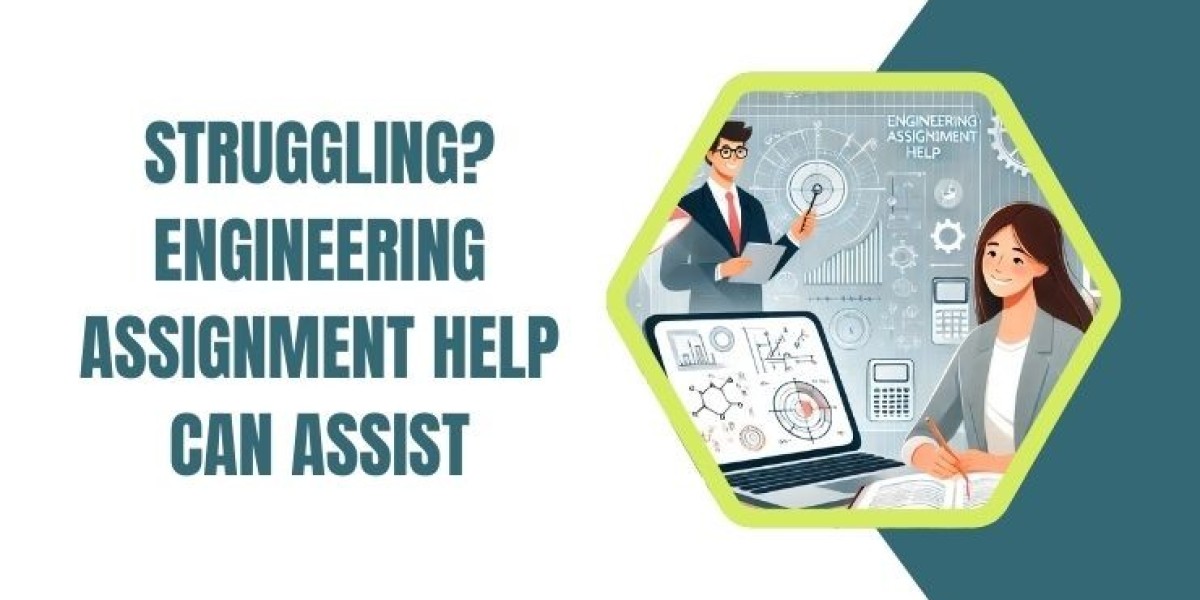Whether through apps, voice assistants, or HDMI connections, you can navigate your Firestick without the physical remote. This guide outlines step-by-step methods https://mac.eltima.com/how-to-use-fire-tv-without-remote/ to get you back to watching content quickly.
Using the Amazon Fire TV App
The official Amazon Fire TV app turns your smartphone into a virtual remote. It's free and works on both iOS and Android devices.
- Download the App: Search for "Amazon Fire TV" in the App Store (iPhone) or Google Play Store (Android) and install it.
- Sign In: Open the app and log in with your Amazon account—the same one linked to your Firestick.
- Connect to Firestick: Ensure your phone and Firestick are on the same Wi-Fi network. The app will detect your device; select it to pair.
- Control Your Device: Use the app's interface to navigate menus, enter text, play content, and adjust settings. It supports voice search via your phone's microphone.
This method is the most straightforward and doesn't require additional hardware.
Voice Control with Alexa
If your Firestick is paired with an Echo device or you have the Alexa app, you can use voice commands.
- Enable Alexa Skills: On your phone, open the Alexa app, sign in with your Amazon account, and enable the "Fire TV" skill under Skills & Games.
- Link Devices: Say, "Alexa, connect to my Firestick" or use the app to discover and link your Firestick.
- Issue Commands: Use phrases like "Alexa, play Netflix on Firestick," "Alexa, turn up the volume," or "Alexa, launch YouTube" to control playback and navigation. For Echo owners, ensure the devices are on the same Wi-Fi network. This hands-free option is ideal for basic controls.
HDMI CEC with Another Remote
Many TVs support HDMI-CEC (Consumer Electronics Control), allowing you to use your TV remote to control the Firestick.
- Enable HDMI-CEC: On your TV, go to Settings > System > Control Other Devices (CEC) and turn it on. Names vary by brand (e.g., Anynet+ on Samsung, Bravia Sync on Sony).
- Connect Firestick: Plug your Firestick into an HDMI port and ensure CEC is enabled on the Firestick (Settings > Display & Sounds > HDMI-CEC Device Control).
- Use TV Remote: Power on the Firestick via your TV remote, then use directional buttons, OK/Select, and volume controls to navigate. This works best if your TV remote has basic navigation buttons; test compatibility first.
Third-Party Remote Apps
Alternatives like "Fire TV Remote" or "CetusPlay" apps can serve as substitutes if the official app isn't available.
- Install the App: Download a compatible third-party app from your app store (e.g., "ASmart Remote" or "Fire Stick Remote").
- Pair with Firestick: Connect to the same Wi-Fi network and follow the app's discovery process to link devices.
- Navigate: Use the app for full remote functionality, including keyboard input for searches. Choose apps with good reviews to avoid security risks, and ensure they support your Firestick model.
Troubleshooting Common Issues
If methods fail, try these fixes:
- Wi-Fi Check: Confirm your phone and Firestick are on the same network; restart your router if needed.
- Restart Devices: Unplug your Firestick for 30 seconds, then replug it. Force-close and reopen apps on your phone.
- Re-link Accounts: Sign out and back into your Amazon account in the app or Alexa.
- Update Software: Ensure your Firestick firmware and phone apps are up to date via Settings. If all else fails, order a replacement remote from Amazon.
Preventing Future Issues
- Pair a Spare Remote: Keep a backup remote handy or use the app proactively.
- Enable Find My Remote: In Firestick Settings > Remotes & Accessories, turn on features to locate your remote via sound.
- USB Keyboard/Mouse: For advanced users, connect a USB hub with keyboard support for wired control.
By leveraging the Amazon Fire TV app, Alexa, or HDMI-CEC, you can easily use your Firestick without its remote. These methods restore full functionality, ensuring uninterrupted streaming from your iPhone or other devices.