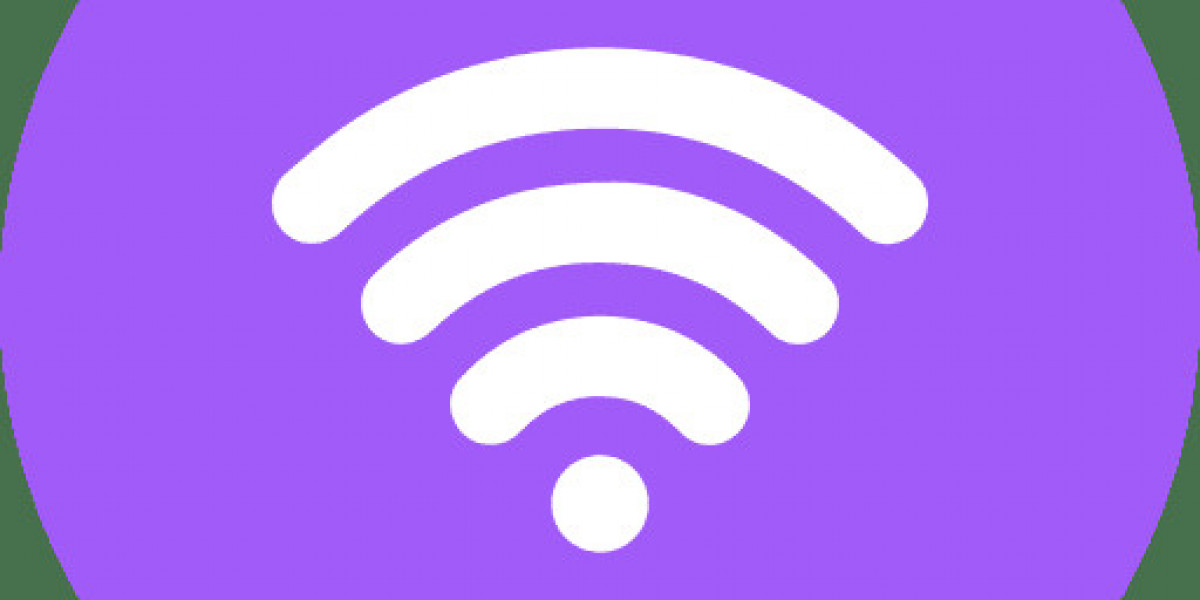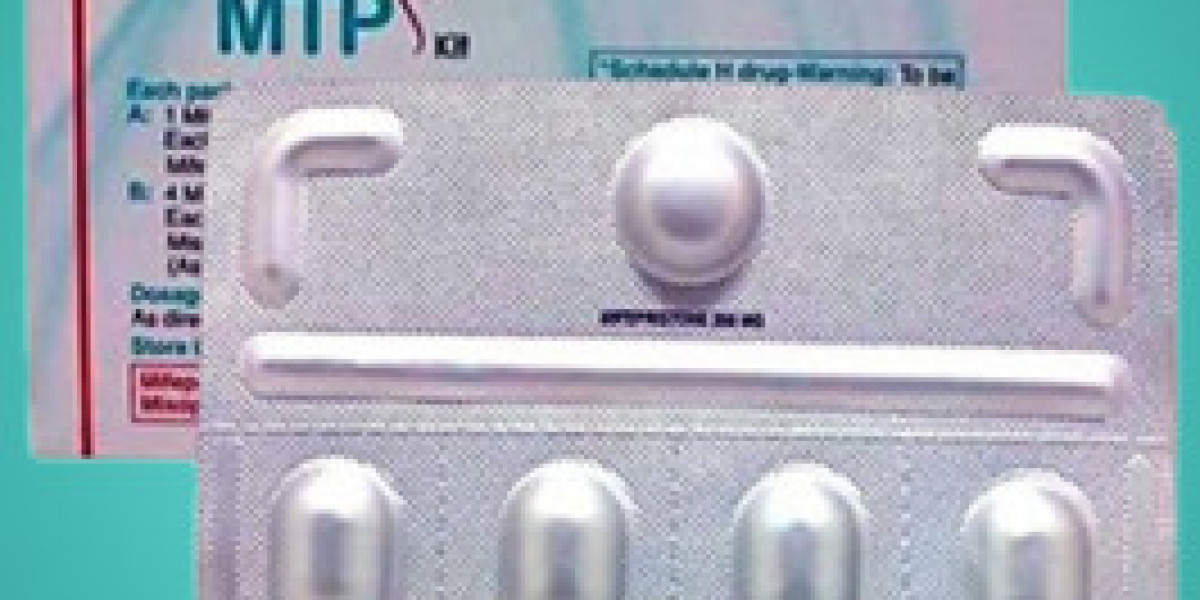Are you trying to import MBOX files into Thunderbird and get stuck with that frustrating error message, no valid MBOX files were found? Then, you just be here and read further this blog post for the solution. One of the tricky problems is that most users couldn't access archived emails if files were broken or not formatted. Don't worry, we have solutions for your query. In this detailed tutorial, we are going to learn how to import MBOX to Thunderbird, even if you receive that error along the way.
A Quick Synopsis of Thunderbird
Mozilla Thunderbird is free software for your email, calendar, and contacts that provides maximum privacy and security, no advertisements, and no tracking of your data. It can handle several email accounts for message management and enable tagging, filtering, and virtual folders with built-in junk filtering as well as advanced message management tools that assist in navigating a person's inbox. It also supports several email protocols, including IMAP and POP. Therefore, it becomes compatible with nearly every email service. Overall, Thunderbird is a reliable and customizable solution to handle all your email needs.
Why Import MBOX to Thunderbird?
Before we get into the solution part, let's talk about why you might want to import MBOX files into Thunderbird application:
Accessibility of Emails:- You will be able to import emails stored in MBOX format from other email clients such as Apple Mail or Eudora.
Centralization of Emails:- Moving everything to one platform like Thunderbird helps keep your communications organized.
User-Friendly Interface:- Thunderbird offers a customizable and easy-to-use interface that many people prefer.
Finally, we have understood the reasons behind importation of MBOX file to Thunderbird client. Now, move to a manual solution part to address this issue.
#1. Manual Way to Import MBOX to Thunderbird
If you are using Thunderbird version 115 on your system. You will see an import option available in the Thunderbird profile, where you can import MBOX files to Thunderbird. Now move forward for step-by-step importation of MBOX data in Thunderbird.
Open Thunderbird and open it to the main dashboard.
Choose "Import" from the "Import from another program" menu.
Select "Import from a file" and then click "Continue."
Next, choose "Import Backed-up profile" and then tap "Continue."
Click on "Choose a ZIP file" and then click "Continue".
Locate the ZIP file containing your MBOX files and click "Open".
Select now the items you want to import and then click "Continue". Finally, preview your selected files and click "Start Import" to import them into Thunderbird.
Now, Thunderbird will start importing ZIP (.mbox) files.
#2. Top-Notch Professional Solution to Batch Import MBOX to Thunderbird
As we have seen manual solution come with various restrictions and users need to have a technical understanding of Thunderbird. Also, there are various steps involved to perform the conversion. To mitigate this situation with utmost security, try BitRecover MBOX Converter Wizard, where you can bulk upload MBOX to Thunderbird using a few simple mouse clicks. Moreover, you can also import specific MBOX files using various smart filters available.
Key Steps to Use Professional Solution
Download & launch software and add an MBOX file using Select File/Folder available in the software panel.
Now, you can pick required MBOX files using clicking on checkboxes option and hit the Next button.
In the next step, select Thunderbird from savings drop-down menu.
Finally, click on the Convert button to start importing MBOX file to Thunderbird.
Salient Features of Experts’ Verified Solution
With the help of this software solution, you can batch-import MBOX to Thunderbird using a few simple clicks.
It maintains the original folder structure and hierarchy intact during and after conversion.
This tool also helps you to convert MBOX to PST, and cloud services as Google Workspace, Office 365, and many more different email services.
There are various advanced filters available in software for selective backup of mailbox data.
There are various file naming conventions available for effective management of resultant data.
Users can preview all the added MBOX messages before the conversion to include only the correct data for export.
Time to Wrap Up
After going through this complete blog post, you can successfully import MBOX to Thunderbird. As we have seen manual solution has various restrictions like batch import of MBOX files is not possible. Also, data integrity will not remain intact after conversion. To complete the task without any hassle, try the experts’ verified solution discussed in this blog post to accomplish the tasks without losing any sort of information.
Also Read: - Mobile Money Market growing due to rising demand for easy and instant mobile payments