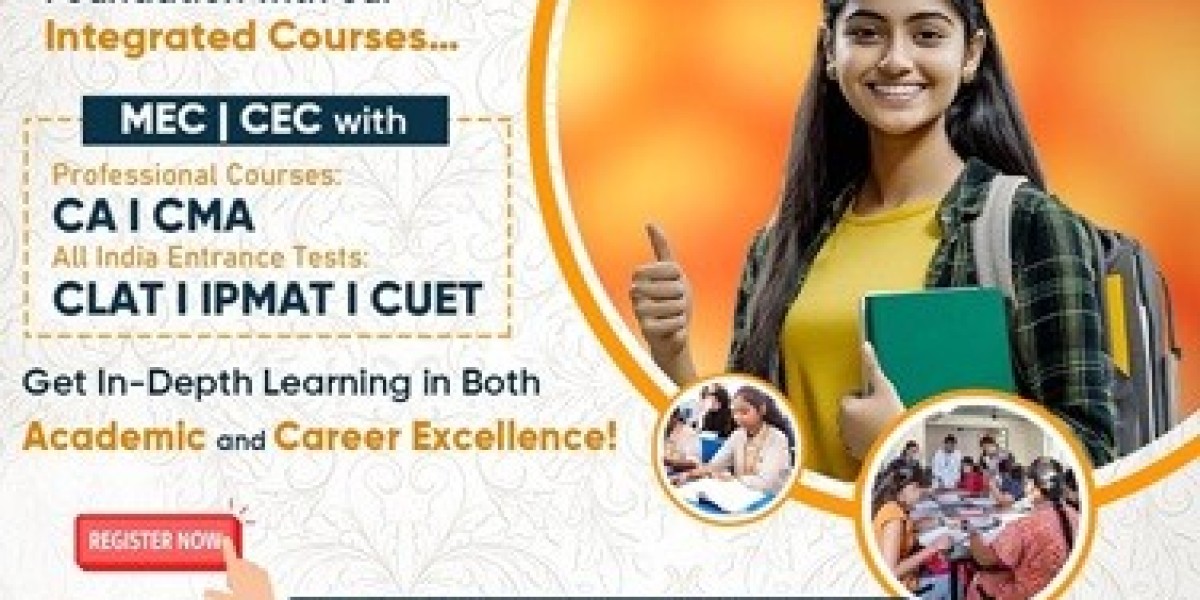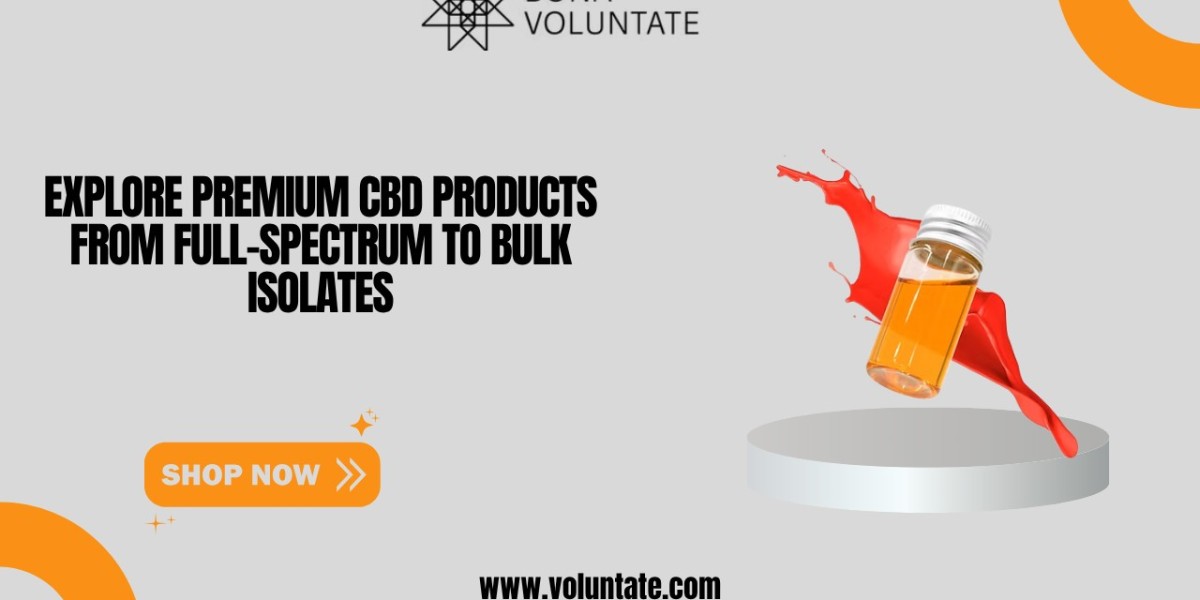Introduction
Embroidery enthusiasts and professionals alike often face a common challenge: finding the perfect design in the wrong file format. If you've ever downloaded a PES file only to realize your machine requires DST, you know the frustration. Converting between embroidery formats doesn't have to be complicated—with the right tools like the best DST file converter and proper knowledge, you can transform any design into a stitch-ready masterpiece.
This guide covers everything you need to know about converting PES to DST files using the best DST file converter options available. We'll explore the top software choices, walk through step-by-step conversion processes, and share pro tips to maintain quality during format changes. Whether you're prepping designs for commercial production or personal projects, these insights will help you achieve flawless conversion results every time.
Why Convert PES to DST?
Understanding the Formats
PES files: Brother's proprietary format containing stitch data, color information, and machine commands
DST files: Tajima's industry-standard format widely used in commercial embroidery
Key Reasons for Conversion
Machine Compatibility: Many industrial machines only read DST files
Professional Requirements: Most embroidery service providers request DST format
Editing Flexibility: DST files often work better with digitizing software
File Stability: DST's simpler structure can be more reliable for complex designs
The Best PES to DST Conversion Tools
1. Wilcom TrueSizer (Free)
This industry-standard free tool offers reliable conversion with bonus features:
Batch conversion capabilities
Basic editing functions
Stitch count estimation
Design preview before saving
2. Embird Studio (Paid)
A favorite among professionals, Embird provides:
Advanced stitch editing during conversion
Support for 60+ machine formats
Hoop size adjustment tools
Automatic stitch optimization
3. SewWhat-Pro (Budget Option)
Perfect for home embroiderers needing occasional conversion:
Simple, intuitive interface
One-time purchase (no subscription)
Basic editing capabilities
Fast processing of small files
4. BuzzTools (Professional Suite)
For high-volume conversions and businesses:
Command-line automation options
Quality control features
Stitch repair tools
Production workflow integration
Step-by-Step Conversion Guide
Method 1: Using Wilcom TrueSizer
Download and install the free software
Open your PES file (File > Open)
Review the design in the preview window
Select "Save As" from the File menu
Choose DST from the format dropdown
Adjust any necessary settings
Save to your preferred location
Method 2: Online Conversion
For quick, one-time conversions:
Visit a reputable site like MyEditorOnline.com
Upload your PES file
Select DST as the output format
Download the converted file
Note: Be cautious with sensitive designs when using online tools
Maintaining Quality During Conversion
Common Conversion Issues
Lost color information: DST uses numeric color codes rather than specific thread brands
Stitch distortions: Some complex elements may need manual adjustment
Trims and jumps: Different machines handle these commands differently
Pro Tips for Perfect Conversions
Always check the stitch count before and after conversion
Preview the design path to catch any misplaced stitches
Save the original PES file in case you need to reconvert
Test stitch on scrap fabric before using valuable materials
Advanced Conversion Techniques
Batch Processing Multiple Files
Learn to:
Set up automated conversion workflows
Apply consistent settings across multiple designs
Rename files systematically during conversion
Editing During Conversion
Take advantage of tools that allow you to:
Adjust stitch density
Modify underlay settings
Optimize stitch direction
Clean up jagged edges
Troubleshooting Conversion Problems
When Designs Don't Convert Properly
Solution 1: Try a different software tool
Solution 2: Convert to EXP first, then to DST
Solution 3: Manually redigitize problematic sections
Dealing With Error Messages
Common issues and fixes:
"Invalid file format" → Try opening in native software first
"Stitch count mismatch" → Re-export from original program
"Color information missing" → Manually reassign thread colors
Professional Considerations
For Commercial Embroidery Businesses
Invest in high-quality conversion software
Develop standardized conversion procedures
Maintain a library of original file formats
Train staff on proper conversion techniques
For Home Embroiderers
Start with free tools to learn the process
Build a personal conversion checklist
Join online communities for troubleshooting help
Gradually upgrade tools as needs grow
Conclusion
Converting PES to DST files opens up a world of embroidery possibilities, allowing you to use designs across different machines and share patterns with other stitchers. While the process may seem technical at first, modern tools have made format conversion more accessible than ever.
Remember that perfect conversions come with practice. Start with simple designs, experiment with different software options, and don't hesitate to test stitch your converted files. As you gain experience, you'll develop an intuition for which conversion methods work best for different types of designs.
With the knowledge from this guide and the right tools in your arsenal, you're ready to tackle any PES to DST conversion challenge that comes your way. Happy stitching!