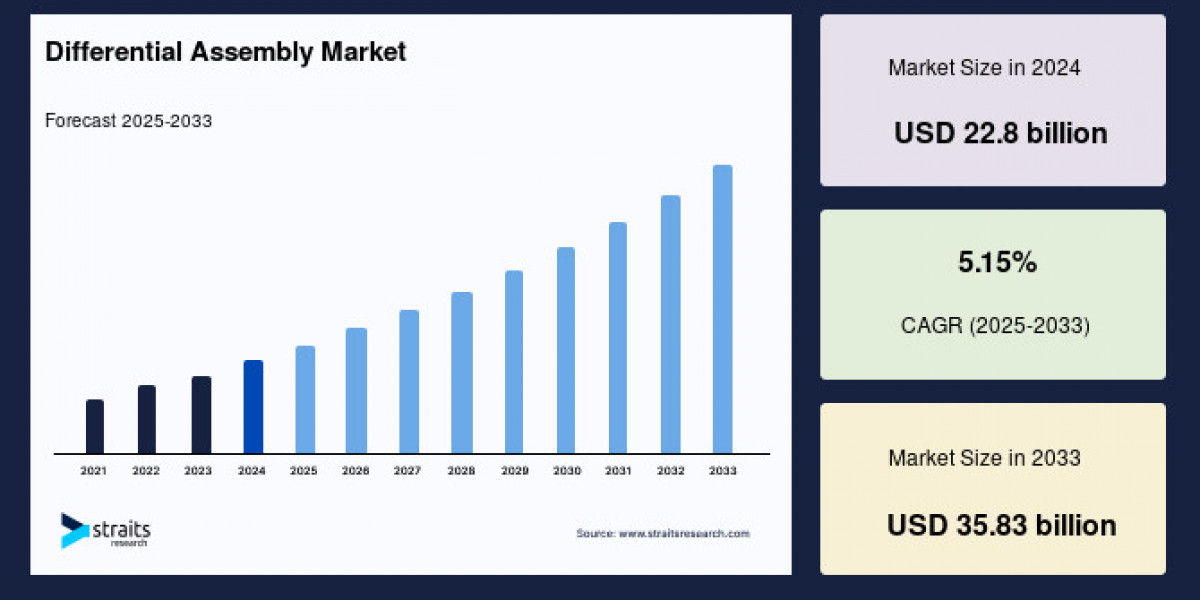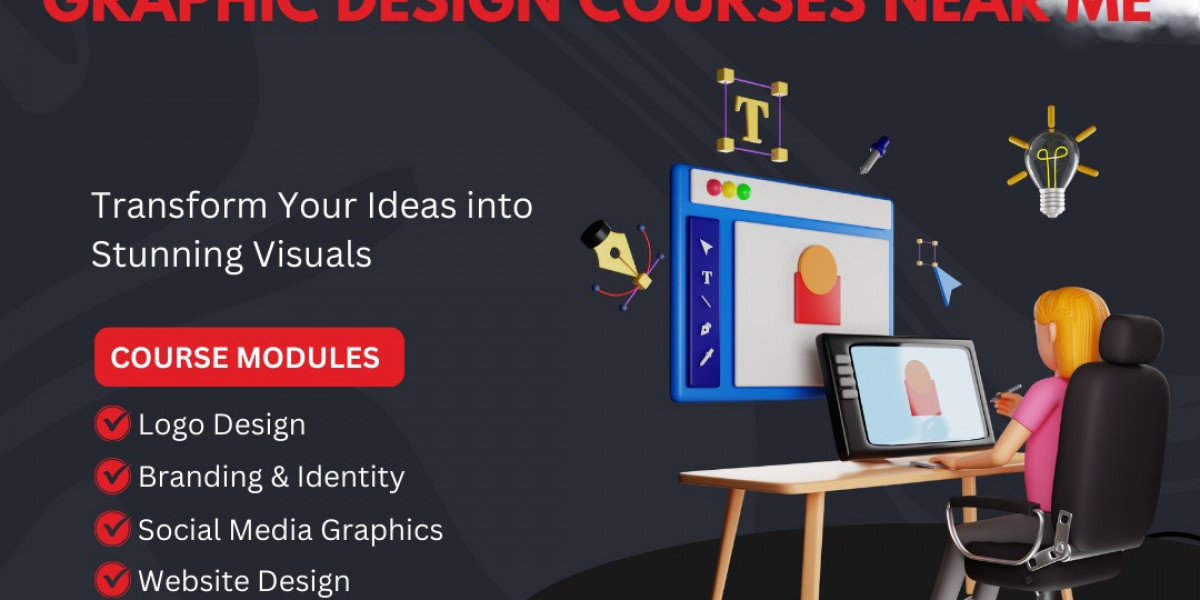Seeing a purple light on your Orbi router or satellite at home? No need to panic—this guide walks you through 5 effective solutions to help get your Orbi system running smoothly again.
What is Orbi Purple Light and Its Meaning
Both of the Orbi router and satellite have a power LED and ring LED on the hardware, which shows a lot of lights to signal its status. One of them is Orbi purple light or Magenta light.
If your Orbi router or satellite is showing a purple (or magenta) light, it usually indicates a connectivity issue often between the router and the satellite, or with the internet connection itself.
Reasons Why Orbi Ringing Purple Light
The modem is not providing internet signals further via Ethernet cable.
Satellites are placed really far away from the router device.
The Orbi firmware has been out-of-date.
5 Solutions to Fix Orbi Purple Light
Check Internet from the Modem
The modem and Orbi router connection provides Orbi network internet signals. So, you must make sure your modem has an active internet connection by plugging a computer directly into it. Ensure the cable that connected to the router or modem is not damaged and have no cuts.
Reboot Orbi Device
Power off your Orbi router and any satellites. Unplug your modem from the power outlet. Wait for about one to two minutes. Plug the modem back into the power outlet and wait for it to fully power on and the internet light to become stable. Power on your Orbi router and then any satellites. Observe if the purple light disappears and the devices connect successfully
Resync Your Orbi Devices
If the purple light is on a satellite, it might be having trouble syncing with the router. Place the satellite closer to the router temporarily. Press the Sync button on the back of the Orbi router. Within two minutes, press the Sync button on the back of the satellite.
The satellite's LED will blink white while trying to sync and should turn solid blue if the connection is successful. A solid amber light indicates a fair connection, and you might need to move the satellite closer. A solid magenta light for more than a couple of minutes indicates a failed sync.
Update Orbi Firmware
Log in with your Orbi interface via administrator username and password. Navigate to Advanced > Administration > Firmware Update. Under the Manual Update tab, you'll typically see sections for the router and any connected satellites.
Check the box next to your satellite's model name.
Click the Browse button and locate the firmware file you downloaded for the satellite.
Click the Upload button. The update process will begin. Wait for it to finish and the satellite to reboot.
Reset to Default Settings Again
If the above steps don't resolve the purple light issue, you might need to reset your Orbi system to its factory default settings. Locate the Reset button on the back of your Orbi router and satellite(s) (it's usually a small pinhole). Use a paperclip to press and hold the Reset button for about 10 seconds until the LED lights blink amber.
Release the button, and the Orbi device will restart. After the reset, you will need to set up your Orbi system again from scratch using the Orbi app or a web browser.
Reconfigure the Orbi System
If you want to use the Orbi app:
Plug your modem into the yellow Internet port on the Orbi router using an Ethernet cable. Power on both devices.
Go to Wi-Fi settings on your phone. Connect to the default Orbi Wi-Fi network.
Download and open the Orbi app from the App Store or Google Play. Create or log in to your NETGEAR account.
In the app create the Orbi network via entering the new Wi-Fi name and password. Then, SAVE the settings.
If you want to use orbilogin.net:
Connect to Orbi Wi-Fi on your computer via default SSID details given on the back of the Orbi router.
Open the browser and search to orbilogin.com or 192.168.1.1 to get to the Orbi setup page.
Log in to the interface via Orbi default admin username and password. Click “Set Up” and follow the steps.
Enter your new network name, password, and admin credentials. Add satellites and complete the setup.
The Conclusion
By checking your internet connection, rebooting the system, re-syncing satellites, updating firmware, or performing a full reset and reconfiguration, you can quickly restore your Orbi network to full functionality. Following these fixes ensures a stable, high-speed connection throughout your home — no tech support required. Hope, you have learned how to apply all the tips given above.