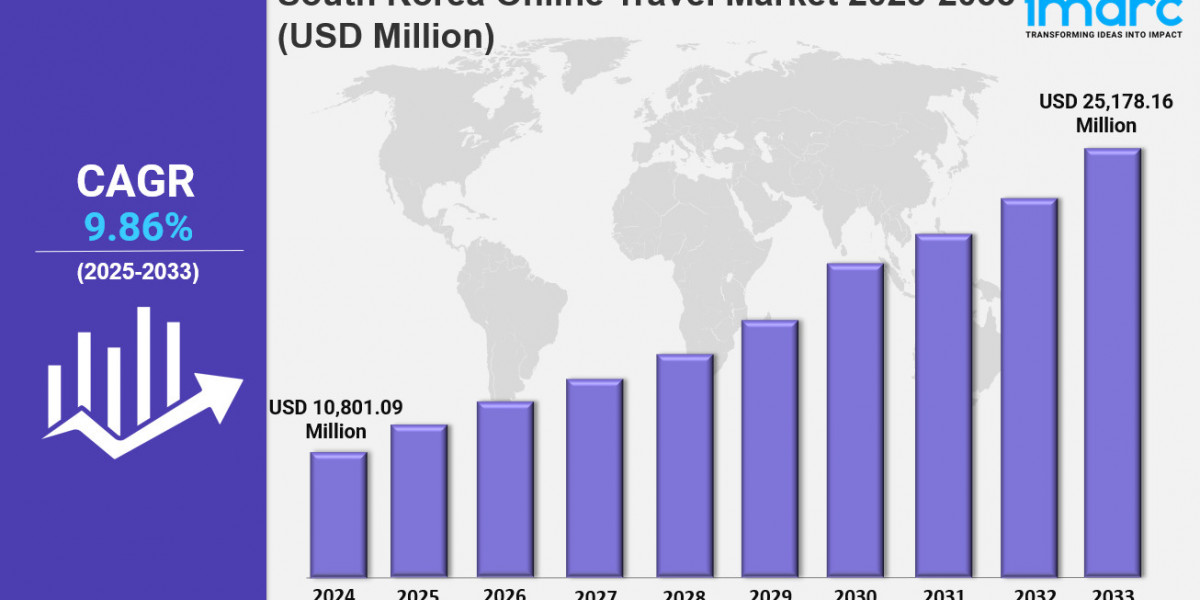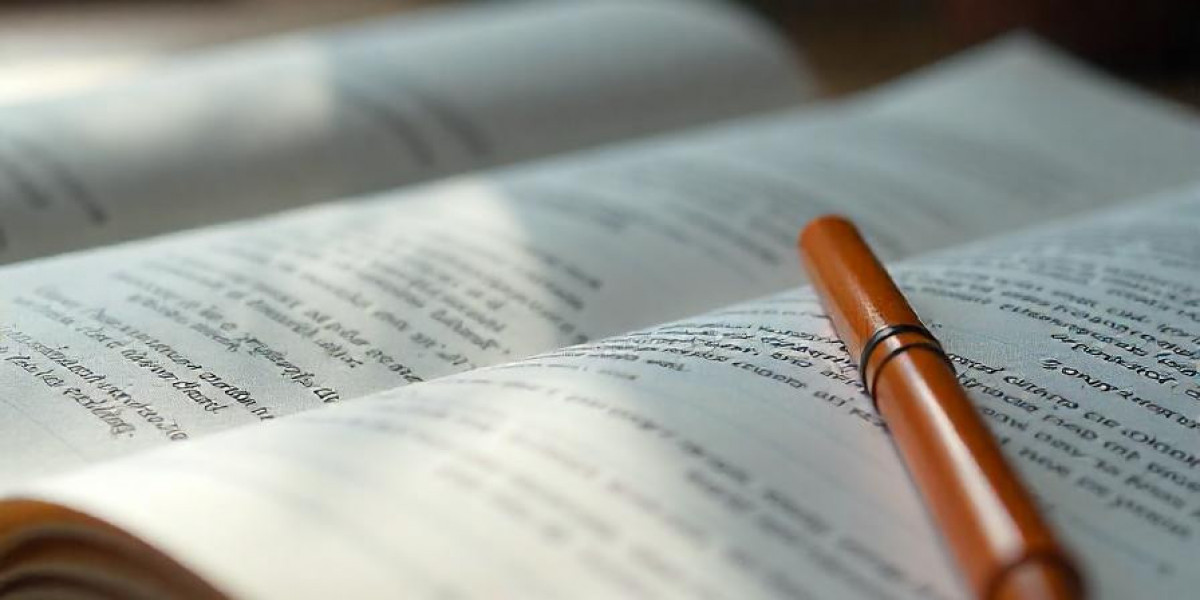With blazing-fast tri-band WiFi 6E performance, youre only minutes away from seamless 4K/8K streaming, smooth online gaming, and lag-free video conferencing. Whether you're upgrading your home network or setting up a new one, this detailed walkthrough will ensure a smooth and successful installation process.
Step-by-Step Nighthawk AXE7300 Setup
Step 1: Connect the Router to Your Modem
Before you dive into software configuration, its important to get the physical connections right.
To begin:
Plug one end of an Ethernet cable into the Internet port on the AXE7300 router (usually highlighted or labeled in yellow).
Connect the other end to your modems Ethernet port.
Power on your router by plugging it into a wall outlet and pressing the Power button.
Allow the router to boot upwait for the Power and Internet LEDs to turn solid white or blue. This indicates that your router is ready for the next step.
These initial connections are crucial as they form the foundation of your entire home network. Make sure all cables are securely plugged in and the modem is powered on as well.
Step 2: Pick Your Preferred Setup Method
The Nighthawk AXE7300 offers three convenient ways to complete your router installation. Choose whichever method works best for your device and preferences.
Option 1: Web-Based Setup
This method is ideal for users who prefer configuring their network using a desktop or laptop.
Connect your computer to the router using a LAN (Ethernet) cable.
Open a browser and type in one of the following addresses:
http://routerlogin.net
http://routerlogin.com
http://192.168.1.1
When the login page appears, use the default credentials:
Username: admin
Password: password
Once logged in, follow the on-screen instructions to:
Create a strong admin password.
Set a custom WiFi network name (SSID) and a secure password.
Configure the 2.4GHz, 5GHz, and 6GHz bands individually or use the same name for all three (Smart Connect).
This method offers the most detailed customization options for tech-savvy users.
Option 2: Nighthawk App Setup
If you prefer a quick and user-friendly mobile experience, the Nighthawk App is your best bet.
Download the Nighthawk App from the Apple App Store or Google Play Store.
Launch the app and either log in with your existing NETGEAR account or create one.
Make sure your routers LED indicators show that its powered on and connected.
The app will automatically detect your router and guide you through the setup process.
Youll be prompted to:
Name your WiFi network (SSID) and assign a secure password.
Choose a new admin password for managing your router.
Optionally enable remote management for off-site control and monitoring.
The app setup is particularly convenient for users with smartphones and tablets, and it's ideal if you want to manage your router on the go.
Option 3: Setup via Router IP Address
This is a streamlined version of the web interface setup using the router's IP address directly.
Connect your device to the router (wired or wirelessly).
Open a web browser and type in 192.168.1.1 in the address bar.
Use the default login credentials:
Username: admin
Password: password
Follow the step-by-step setup wizard to:
Automatically detect your internet connection type.
Set a new admin login for the routers dashboard.
Name and secure your WiFi networks.
Once the configuration is complete, test your network by browsing a few websites or streaming a video.
Customizing Router Settings
Even after setup, there are a few essential tweaks you might want to make for enhanced security and performance.
Change Admin Password
To keep your router secure from unauthorized access:
Open the Nighthawk App.
Tap on your router icon from the dashboard.
Go to:
Settings Admin Settings Change Admin Password
Enter your new password and save the changes.
Use a strong password combining letters, numbers, and symbols.
Change WiFi Password
To personalize or secure your network:
Log in to the Nighthawk App.
Go to Wireless Settings.
Enter your preferred WiFi password and tap Save.
Changing your WiFi password occasionally helps keep unwanted devices off your network.
Update Your AXE7300 Router Firmware
Router firmware updates fix bugs, improve performance, and add new features:
Open the Nighthawk App and log in.
Select your router from the home screen.
Go to:
Settings Router Settings Check for Updates
If an update is available, tap Update.
Note: The process may take 510 minutes. Do not unplug the router during this time.
Troubleshooting Tips
Even the best routers can sometimes hit a snag. Heres how to resolve common issues:
Restart the Router
Sometimes, a simple reboot is all it takes:
Unplug the router from the wall outlet.
Wait 1015 seconds.
Plug it back in and press the Power button.
This refreshes the routers memory and resolves minor glitches.
Factory Reset the Router
If youre having persistent issues:
Find the Reset button on the back of the router.
Press and hold it using a paperclip for 810 seconds.
The router will reboot and restore to default settings.
After the reset, youll need to go through the setup process again from the beginning.
Wrap-Up
Your Nighthawk AXE7300 WiFi 6E router is now fully set up and ready to deliver high-speed, reliable connectivity across your home or office. Whether you chose to use the web interface, Nighthawk mobile app, or direct IP access, your wireless network should now be running smoothly with personalized settings.
Need additional help, advanced configuration tips, or updates on the latest Nighthawk models? Visit nighthawkcommesh.for expert support, troubleshooting guides, and firmware updates.
Looking for ways to boost your home networks performance? Explore our library of WiFi optimization tips, coverage extension tricks, and professional setup advice at nighthawkmesh.comyour go-to hub for everything Nighthawk.