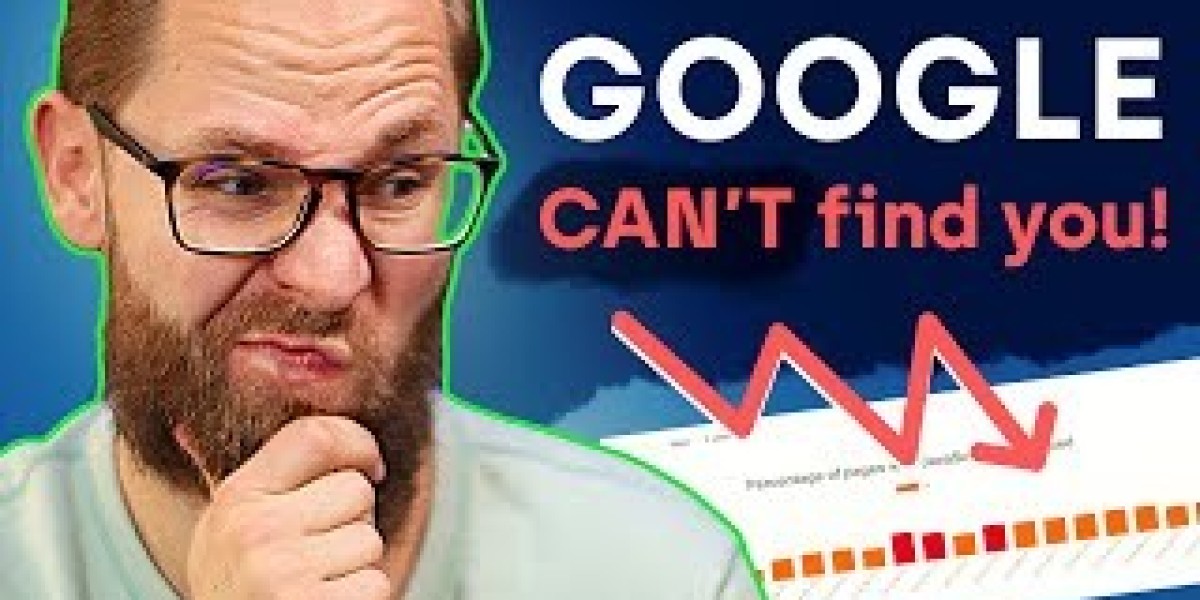When it stops responding, it can feel like your entire workflow is halted. But don’t worry—you’re not alone, and this problem can usually be fixed with a few straightforward steps.
In this blog, we’ll explore the common causes, practical solutions, and preventative tips to help you get your Start button working again quickly and efficiently.
Why Is the Windows Start Button Not Working?
If you’ve found the Windows Start button not working, the cause could be one of several things:
A buggy Windows update
Corrupted system files
A glitch in Windows Explorer
Conflicting third-party software
Corrupt user profile
Regardless of the cause, the good news is that most of these issues can be resolved without professional help.
Quick Fixes You Can Try First
1. Restart Your PC
It might sound simple, but a quick restart can resolve minor software glitches. If your Windows Start button is not working, this should be your first troubleshooting step.
2. Restart Windows Explorer
Windows Explorer controls the graphical interface of your system, including the taskbar and Start menu. To restart it:
Press Ctrl + Shift + Esc to open Task Manager.
Find and select Windows Explorer in the list.
Click Restart in the bottom-right corner.
Check if this solves the issue.
3. Use Keyboard Shortcuts
Try pressing Ctrl + Esc or Win + X to access a modified version of the Start menu. If these work, you may still be able to access crucial features even if the button itself is unresponsive.
Advanced Troubleshooting Solutions
If the problem persists, try these more advanced fixes:
4. Run System File Checker (SFC)
Corrupted system files are a common reason for the Windows Start button not working. Here’s how to check for them:
Press Ctrl + Shift + Esc to open Task Manager.
Click File > Run new task.
Type cmd, check Create this task with administrative privileges, then click OK.
In the command prompt, type:
bash
CopyEdit
sfc /scannow
Press Enter and wait for the scan to complete.
This scan will fix any detected corrupted system files.
5. Use PowerShell to Re-register the Start Menu
Another method to fix the Windows Start button not working is by using PowerShell:
Open Task Manager.
Go to File > Run new task, and type powershell (check admin privileges).
Enter the following command:
pgsql
CopyEdit
Get-AppXPackage -AllUsers | Foreach {Add-AppxPackage -DisableDevelopmentMode -Register "$($_.InstallLocation)\AppXManifest.xml"}
Press Enter and wait for the process to complete. Restart your PC and check if the issue is resolved.
Create a New User Profile
Sometimes, the issue is isolated to a corrupted user account. Creating a new user account can be a helpful workaround.
Press Ctrl + Shift + Esc to open Task Manager.
Select File > Run new task, type control, and hit Enter.
Go to User Accounts > Manage another account > Add a new user in PC settings.
Follow the prompts to create a new account.
Sign in with the new account and see if the problem persists.
Restore Windows to an Earlier Point
If the Start button stopped working after a recent change, using System Restore might help.
Press Ctrl + Shift + Esc, then go to File > Run new task.
Type rstrui and press Enter.
Follow the prompts to restore Windows to a point before the issue began.
System Restore can be an effective way to undo unwanted changes and fix the error.
Update or Roll Back Windows Updates
Sometimes, updates themselves can cause problems. If the issue started after a recent update, consider uninstalling it.
Open Task Manager and go to File > Run new task.
Type control and press Enter.
Go to Programs > View installed updates.
Uninstall the most recent update and reboot.
Alternatively, if your system is outdated, install the latest Windows updates to patch known bugs.
Preventing the Problem in the Future
Now that your Windows Start button not working issue is fixed, here are some tips to avoid it in the future:
Keep your system updated, but delay major updates until they’re proven stable.
Avoid installing unverified third-party customization software.
Perform regular system scans for malware or corrupted files.
Create regular restore points to easily recover from unexpected problems.
When to Seek Professional Help
If none of the above solutions work and the issue continues, it might be time to consult with a professional. There may be deeper system issues or hardware faults that require expert attention.
Final Thoughts
The Windows Start button not working is an annoying but solvable problem. By following the steps outlined above—from simple reboots to PowerShell commands—you can get your system back to full functionality without needing technical expertise.
Whether you're a casual user or rely on your PC for work, knowing how to troubleshoot this issue saves time, money, and frustration. Bookmark this guide for the next time your Start button decides to take a break.
Have a tip or method that worked for you? Share it in the comments and help fellow users solve the dreaded issue with ease.