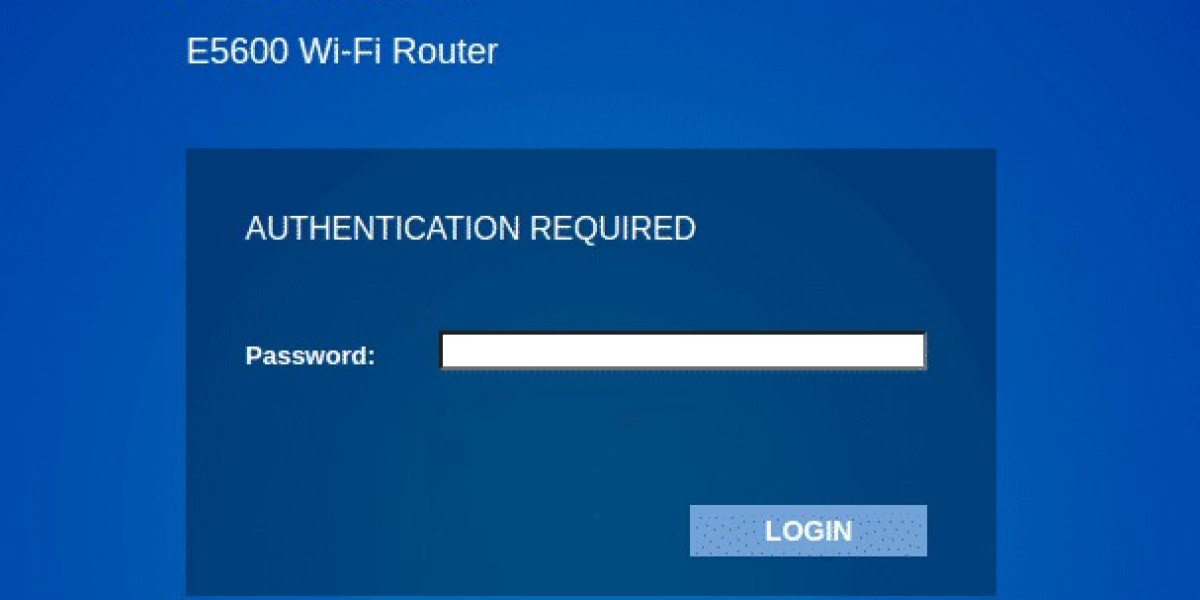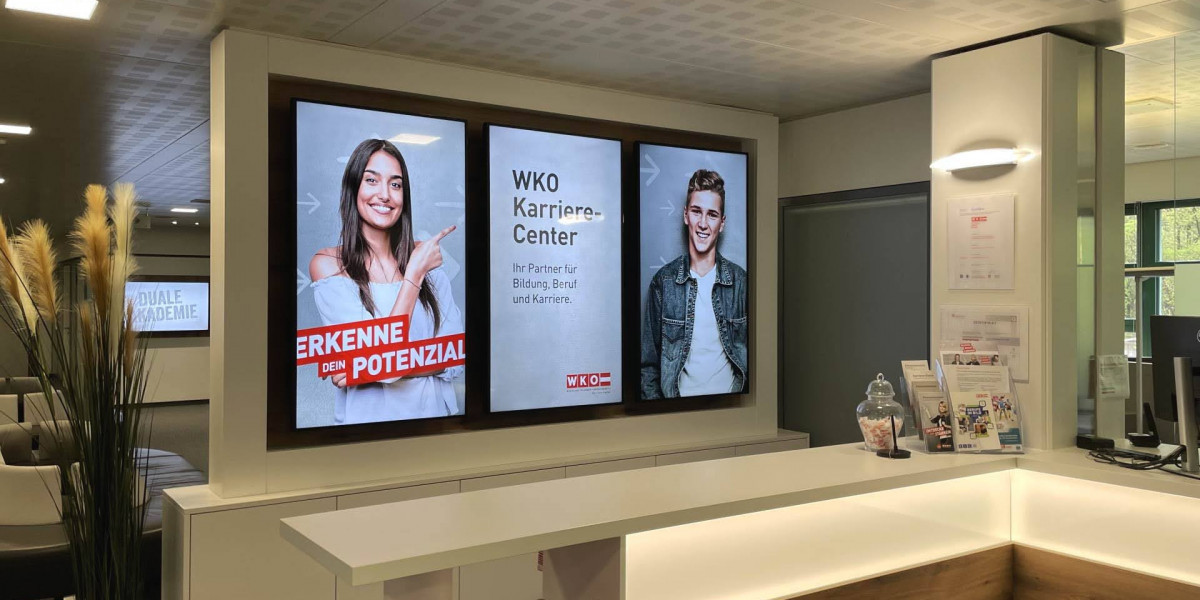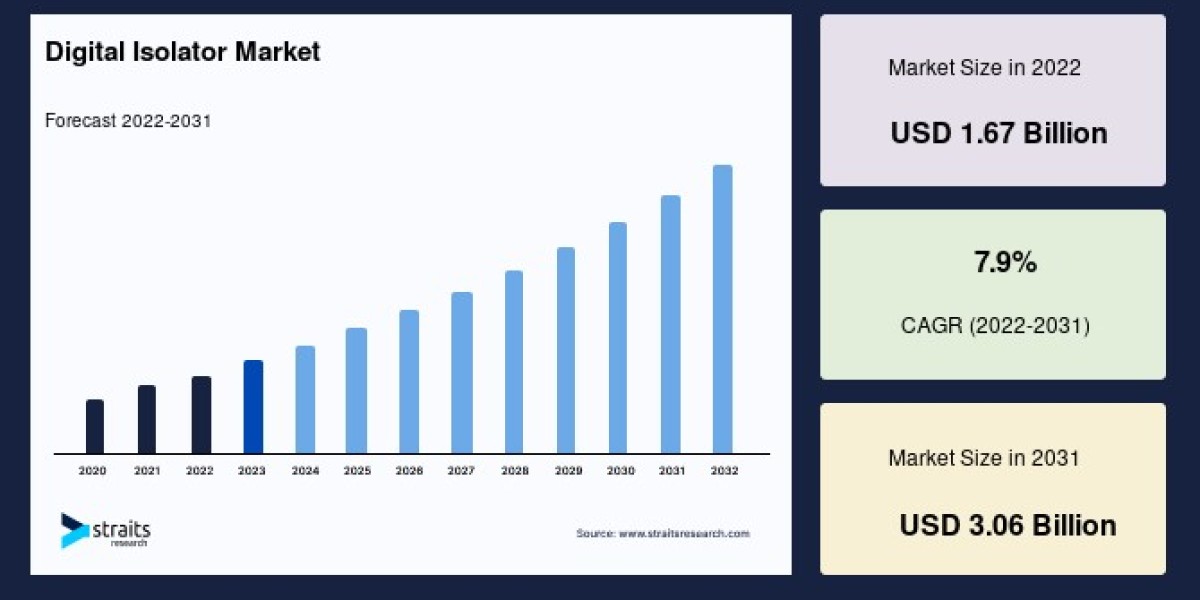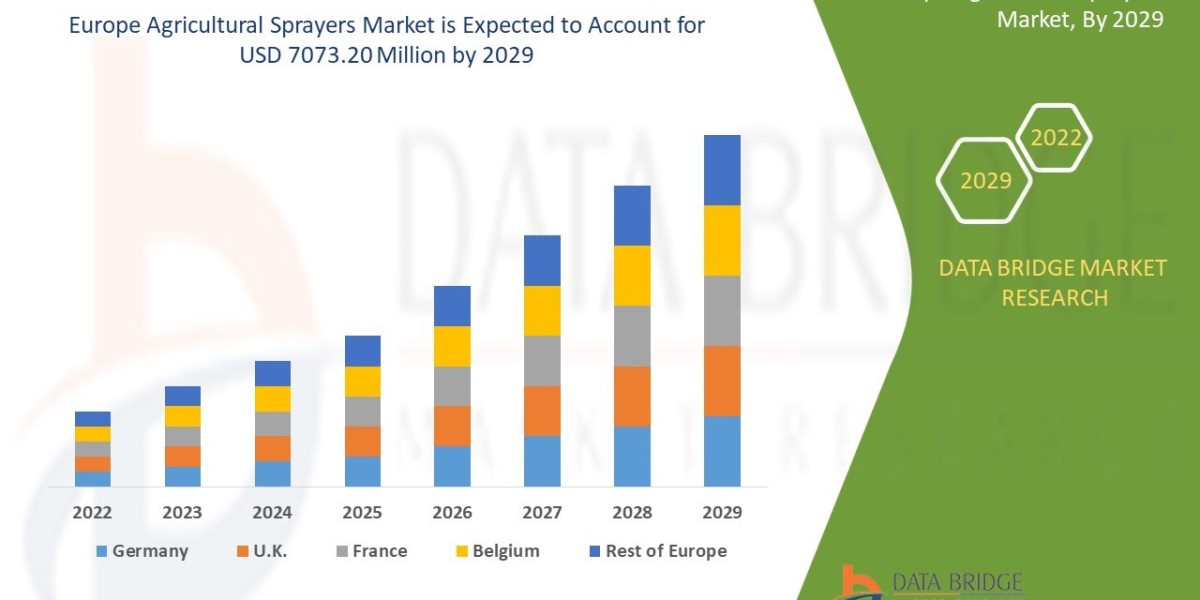Step-by-Step: Log Into the Linksys Router Interface
1. Power on Your Linksys Router
Before anything else, make sure your Linksys router is turned on:
Plug the power adapter into the round “Power” port on the back of the router.
Connect the other end to an outlet.
Wait for the Power LED to turn solid. Other lights may flash while the router boots up.
2. Connect Your Computer or Device to the Router
You can connect your device either via Wi-Fi or with an Ethernet cable.
To Connect via Wi-Fi:
Turn on Wi-Fi on your laptop or phone.
Find your Linksys router’s network name (SSID) in the Wi-Fi list.
Click to connect. If it’s new, the password might be printed on a label under the router.
To Connect via Ethernet:
Plug one end of an Ethernet cable into any LAN port on the router.
Plug the other end into your computer’s Ethernet port.
3. Open the Router Login Page
Now, access the web interface:
Launch your browser (Chrome, Firefox, Safari, etc.).
In the address bar, type 192.168.1.1 or myrouter.local and hit Enter.
You’ll see the Linksys login screen.
4. Enter the Login Credentials
Default Username: often blank or admin
Default Password: usually admin (or check the router sticker)
Once logged in, you’ll enter the Linksys Smart Wi-Fi dashboard, where you can adjust all your router settings.
Troubleshooting: Can’t Access the Linksys Login Page?
If you're having trouble reaching the interface, try these fixes:
Restart Your Devices
Reboot your computer and router to refresh the connection.
Check Your IP Settings
Make sure your device is set to automatically obtain an IP address (DHCP).
Disable Your Firewall Temporarily
Some firewalls can block access. Turn it off briefly to check, then add an exception for 192.168.1.1.
Try a Different Browser or Device
Sometimes, switching to another browser or device can resolve the issue.
Reduce Network Load
Disconnect extra devices that could be overwhelming the router.
Optional: Restart or Reset the Router
Restart Your Linksys Router:
Press and hold the Power button (usually on the back).
Release when lights go off. Press again to power it back on.
Factory Reset (Use with Caution):
Locate the Reset button (tiny hole on the back).
Use a pin to press and hold for 10–30 seconds.
Lights will flash, and the router will reset to factory settings.
Bonus Tip: Update Your Web Browser
To avoid compatibility issues:
In Chrome, go to Menu > Help > About Google Chrome.
Let it check for updates and click Relaunch if needed.
Final Thoughts
Accessing your Linksys router admin panel is the first step to managing your home network effectively. With just a browser and the right login info, you can secure your Wi-Fi, boost performance, and fix connection problems easily.
Whether you're tech-savvy or just getting started, this guide helps you take control of your internet setup in minutes.