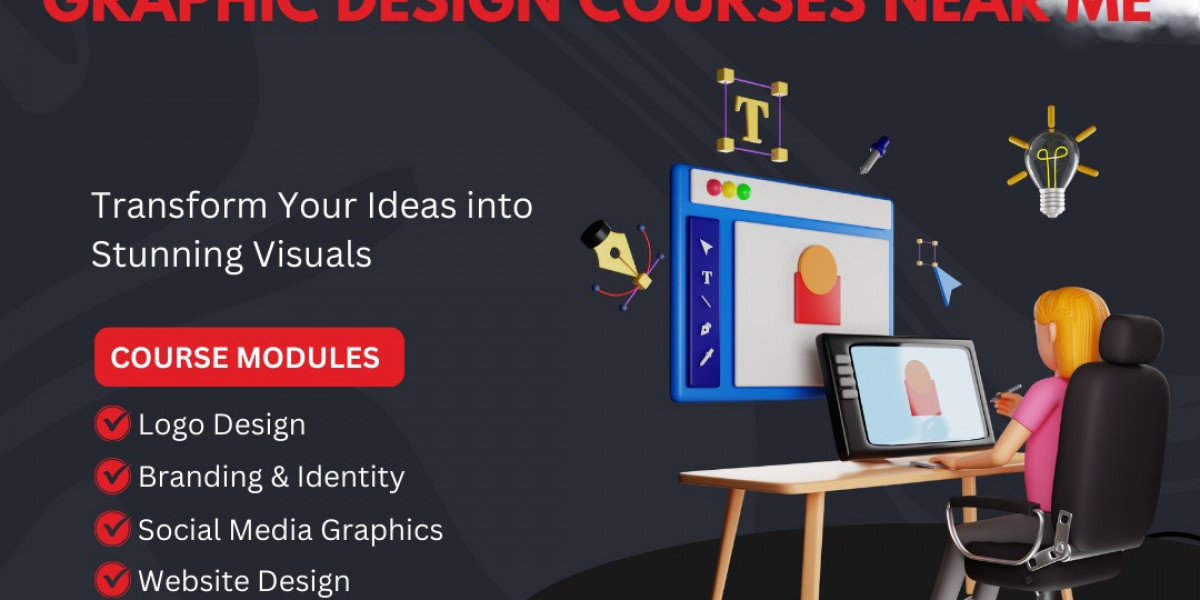Epson printers are known for their excellent print quality and reliability. However, like any other electronic device, they can sometimes run into issues. Whether you're facing paper jams, connectivity problems, or print quality concerns, having a few troubleshooting tips up your sleeve can save you time and frustration. In this blog post, we'll walk you through the top 10 Epson printer troubleshooting tips you should know to keep your device running smoothly.
1. Check the Power and Connection
Before diving into any complex troubleshooting, ensure your Epson printer is properly plugged in and turned on. Verify that all cables are securely connected and that the printer is communicating with your computer or network. If you're using a wireless connection, make sure the printer is connected to the correct Wi-Fi network.
2. Update or Reinstall Printer Drivers
Outdated or corrupted printer drivers are a common cause of printing problems. Visit the official Epson website and download the latest drivers for your specific model. If your printer is not responding or printing incorrectly, uninstall the current drivers and reinstall the latest version to resolve compatibility issues.
3. Clear Print Queue and Restart Printer
Sometimes, print jobs can get stuck in the print queue, preventing new tasks from processing. Go to your computer's printer settings, cancel all print jobs, and restart both your computer and printer. This simple step can fix many Epson printer troubleshooting concerns.
4. Resolve Paper Jams Carefully
Paper jams are a frequent and frustrating issue. Open your printer carefully and remove any stuck paper. Always pull paper out slowly in the direction of the paper path to avoid damaging internal components. Check the paper tray and rollers for any small bits of torn paper that might be causing the jam.
5. Clean the Print Head
If your Epson printer is producing streaky, faded, or missing prints, the print head might be clogged. Use the printer's built-in utility to clean the print head. You can access this feature through your printer’s control panel or printer software on your computer. Run the cleaning cycle once or twice, and print a test page to check for improvements.
6. Align the Print Head
Misaligned print heads can lead to blurry or overlapping text. Use the printer's alignment tool to correct this issue. This option is usually available in the maintenance section of the printer settings. Following the on-screen instructions can significantly improve print accuracy.
7. Check Ink or Toner Levels
Low or empty cartridges can cause print failures or poor-quality prints. Most Epson printers have a feature that allows you to check ink levels through the display screen or computer interface. Replace any low or empty cartridges, and ensure they are properly installed.
8. Fix Wireless Connectivity Issues
Wireless connection problems are common with networked printers. Restart your router, move the printer closer to the Wi-Fi signal, and check if the IP address of the printer has changed. You may also need to reconnect your printer to the network using the setup wizard.
9. Update Printer Firmware
Just like software, your printer's firmware may need occasional updates. Epson regularly releases firmware updates to fix bugs and improve performance. Visit the Epson support website, download the latest firmware for your printer model, and follow the instructions to install it.
10. Reset the Printer to Factory Settings
If all else fails, resetting your Epson printer to its factory default settings can resolve persistent or unusual problems. This option will erase all custom settings, so make sure to back up any important configurations before proceeding. You can typically find this option in the printer's settings menu.
Conclusion
By following these top 10 Epson printer troubleshooting tips, you can quickly identify and resolve most common issues. From paper jams and print head cleaning to driver updates and wireless connectivity fixes, these solutions cover a wide range of problems. For more complex issues or recurring errors, contacting Epson support or a professional technician may be necessary.
Keeping your printer in good working condition doesn't have to be stressful. With a little knowledge and regular maintenance, you can ensure your Epson printer delivers high-quality prints every time.