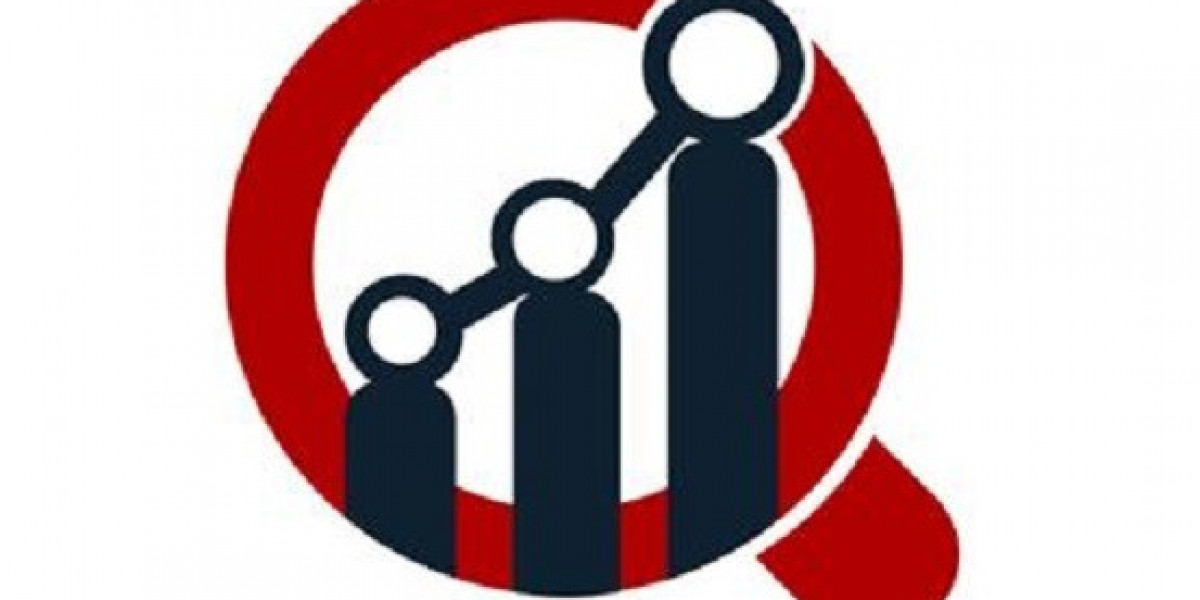Well, there are more others Mesh systems which can boost the internet speed of your ISP, but why TP-Link deco is special. Here you will find out why.
At first, we will explain the setup step by step. Then, we will provide the statement how Deco boost the speed of the internet. Then, we will share the tips to boost the speed.
Setup Deco System First
Download the app.
Grab the “TP-Link Deco” app on your phone. Don’t try to set it up from a browser or some random PC—it’s all app-based.
Disable your old router
This tripped me up the first time. If your ISP gave you a modem/router combo, you’re gonna want to either set it to bridge mode or just plug the Deco into it and ignore the double-NAT warning. If it’s a straight modem, even easier: unplug the power, wait a minute, and then plug it back in once you’ve got the Deco ready. ISPs can be picky about MAC addresses, so a power cycle matters.
Plug in your first Deco.
Take the one you want as your “main.” Doesn’t matter which, they’re all the same. Ethernet from modem → Deco’s WAN/LAN port. Plug the Deco into power. Wait for the light to go solid yellow, then start blinking blue. If it’s not blinking, press the reset hole until it does. You can learn how to reset Deco from here.
App walkthrough.
Open the Deco app, log in (yeah, you need a TP-Link account). It’ll ask you which model you have, then walk you through step by step. It’s mostly:
Confirm the LED color.
Name your network and set a password.
Wait while it does its little handshake.
Once the first Deco is online, congrats—you technically already have Wi-Fi. But it’s just one unit, so keep going.
Add more Decos.
This part is actually the smoothest. Place the second Deco somewhere with decent signal from the first one. Plug it in, wait for blinking blue, then in the app hit “Add Deco.” It’ll detect it, pair it, and you’re done. Rinse and repeat for however many units you’ve got.
Placement matters.
If you put one behind a concrete wall or in a basement corner, your mesh will suck. Think line of sight and overlapping coverage. I ended up moving mine around a couple times until speed tests looked decent in each room.
How Deco Helps to Boost the Internet Speed?
Wi-Fi never works at the moment you step two rooms away from your router. Doesn’t matter how good your plan is, if the signal can’t reach you, you’re basically crawling. Users have this problem at home — router sitting in the living room, but my office is upstairs. Speed dropped from 500 Mbps to 30 Mbps. Useless.
That’s where Deco came in. It’s basically a mesh system. Think of it like this: instead of one lonely router blasting Wi-Fi and hoping it gets through walls, Deco spreads the load. You place small “nodes” around your house, and they talk to each other. Wherever you walk, your phone/laptop automatically hooks onto the closest one. No dead zones, no “disconnect and reconnect” crap.
it’s not just range. The speeds actually went up. The devices are hitting close to full bandwidth upstairs, which you will never see before. Mesh does a better job managing traffic. If one path is clogged, it routes through another. You don’t notice it happening, but the result is smoother video calls, faster downloads, and no random buffering when someone else in the house starts streaming Netflix.
Setup’s is simple too. The Deco app basically holds your hand — plug in a node, scan a QR, done. Took me 15 minutes. After that, put one in the living room, one in the hallway upstairs, and now you will get consistent Wi-Fi everywhere.
Tips to Make the Deco Performance Better
1. Placement matters more than you think
Keep them out in the open. Chest height or higher helps. And if you’ve got multiple units, make sure they’re not too close, not too far.
2. Hardwire when you can
If your house is wired for Ethernet (or you’re willing to snake a cable), plug the Deco nodes into wired backhaul. Wireless backhaul is fine, but if you’re streaming 4K or gaming, wired wins.
3. Update the firmware
“Update your stuff” sounds like the most generic advice ever, but Deco updates actually improve stability. Open the Deco app > More > Update Deco. Takes 5 minutes. you can also use the tplinkdeco.net for the update.
4. disable the traffic hogs
If you’ve got smart bulbs, cameras, random IoT junk—stick them on a guest network. They don’t need the main lane. Keeps the bandwidth clear for stuff that actually matters.
5. Adjust the band steering
By default, Deco wants to be “smart” and shove devices between 2.4GHz and 5GHz. If your phone keeps bouncing, split the bands in the app. Give 2.4GHz and 5GHz different names, then force devices where they belong.
6. Reboot once in a while
Not glamorous, but routers are basically little computers. Memory leaks, bugs, whatever. Restarting once a week or so keeps things snappy. You can even schedule it in the app if you don’t want to think about it.