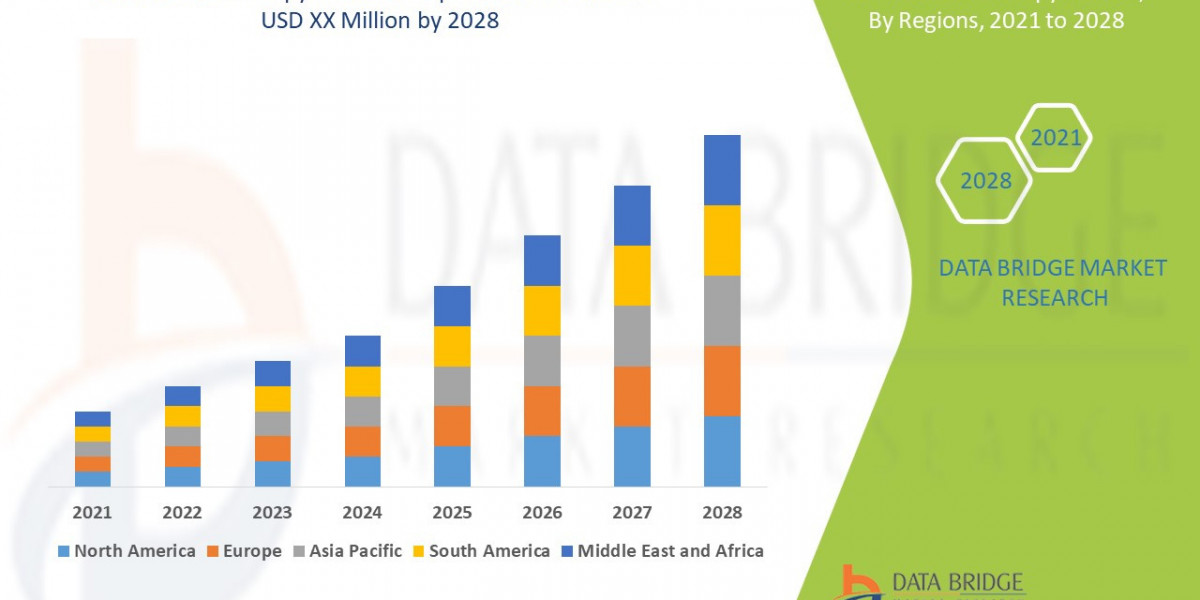Virgin Media routers are good, but like other routers, they can't do everything. You will need some form of booster if you have a huge home, thick walls, or merely wish to utilize the internet upstairs without latency. What's the problem? It's not always clear how to set one up.
This article is a step-by-step instruction on “how to get a booster to operate with your Virgin router”? Follow the steps given in the guide below.
How the setup works?
It's helpful to know what you're getting into before you start. There are several versions of Virgin's hubs, namely Hub 3, Hub 4, and Hub 5. They all do the same thing: transmit WiFi. The lights and menus, on the other hand, are a little different. But it doesn't really matter for boosters. What matters is:
Your Virgin router is turned on and operating.
You know the name (SSID) and password for your WiFi.
If you need to, you may log into the Virgin router login page.
That is commonly 192.168.0.1. If you didn't update anything, the username is "admin" and the password is written on the router.
Then you have your booster or extender. You may get them from TP-Link, Netgear, and Virgin's own WiFi pods. The way they are put up is largely the same.
Step 1: Placement is key
A booster doesn't make the internet appear out of nowhere. It takes the WiFi signal from your Virgin router and sends it on. That implies it won't function if you put it in a dead zone. You want it to be midway between the router and the place that is having trouble.
Put the booster on the landing or at the foot of the stairs if the living room is OK but the bedroom above is not. Plug it into a wall socket where the Virgin router can still provide it a good signal.
Step 2: Set Up WPS (the Easy Way)
A WPS button is on most new Virgin routers and boosters. This is the easy "push-to-connect" option.
Hit the WPS button on the Virgin router.
Press the WPS button on the booster within two minutes.
The lights will flicker, and if everything goes properly, they'll connect.
That's all. The booster will copy your WiFi settings (name and password) and make the signal stronger.
If the lights don't stop blinking or you're not sure, go to the manual setup.
Step 3: Set up the Virgin Router manually
WPS doesn't always work, or the booster doesn't support it. In such scenario, you'll have to accomplish everything by hand.
Plug in the booster and wait for the light to stop flashing (it generally does at first).
Link your laptop or phone to the temporary WiFi network that the booster creates. Most of the time, it will have a name like "EXT" or "SETUP."
Set up the booster by following the procedures in a browser. The IP address is usually 192.168.10.1.
Select your main Wi-Fi network. Select a Virgin router WiFi name from the list.
Enter the WiFi password used to connect your phone. Save and restart.
The booster should now be connected to your Virgin router. It will either copy the same WiFi settings (so you don't have to switch networks) or make a new one with "EXT" at the end.
Step 4: Check the Router Settings Again
Whether you're not sure whether everything is functioning, go to the Virgin Media router login page (192.168.0.1). Check out "connected devices." You should see the booster on the list. This shows that the router is aware of it.
If the booster is connected via Ethernet (certain models support this), it may show up as a wired connection. If it is connected wirelessly, it may show up as a wireless client. It doesn't matter; it indicates it's related.
Step 5: Checking the Coverage
Don't simply think it's fixed. Take your phone with you as you go about the home. Use the WiFi in places where it used to be dead. Do a brief test of the speed. The booster is supposed to help things go smoothly, so be sure it did.
If you still find weak regions, try relocating the booster closer to the router. Sometimes an additional 2 meters makes a big difference.
Common Problems and How to Fix Them?
Set it up by hand. Sometimes WPS doesn't work properly.
The booster is possibly too far away from the Virgin router. Get it closer.
Check for interference. Do not position boosters near microwaves, cordless phones, or TVs.
To fix the WiFi password error, use the Virgin router's password instead of the boosters.
Why Boosters Don't Always Work Right?
One thing people notice is that boosters don't always work. The connection drops or the speeds aren't always as excellent. That's typical since boosters don't make the signal; they just repeat it.
Virgin supplies WiFi pods that operate with their router software if you want things to go more smoothly. You might also use a mesh system, which lets several devices use the same network without any problems. But if you just require coverage in a few rooms, a booster works just as well and doesn't cost much.
FAQs
1. How can I go into my Virgin router?
If you haven't changed the password, put "admin" and the password on the back of the router into a browser.
2. Is it possible to use any WiFi booster with a Virgin router?
Yes, most boosters work well with Virgin routers. You may set it up using WPS or by hand.
3. Where is the greatest spot for a WiFi booster?
In the middle of the Virgin router and the dead zone. Not in the dead zone itself.
4. Do Virgin WiFi pods operate better than boosters made by other companies?
They cost more, but they are usually more dependable since they are made for the Virgin system.
Wrap Up
It's not hard to connect a booster to your Virgin router, although it might seem that way if the instructions are hard to find or are hidden in a PDF handbook. For most individuals, WPS works. The rest may be set up by hand. Placement is the most important thing. If you do it properly, the booster will perform its work silently.
You won't have to go about holding your phone in the air like you're looking for a signal the next time the WiFi goes down in the kitchen or bedroom. The booster should fix it.